Clear communication is one of the core reasons people choose iPhones—they expect reliable call quality with crisp sound. But if your iPhone suddenly stops transmitting sound during calls, it can turn even the simplest conversation into a frustrating experience. Whether you’re hearing nothing at all, experiencing muffled audio, or struggling with inconsistent volume, sound issues during calls are more common than many realize. These problems can stem from various causes, ranging from minor software glitches to serious hardware malfunctions. The key to resolving them is to understand what’s wrong, determine whether you can fix it yourself, and know when to seek professional help. This article will walk you through every possible reason your iPhone sound may not work during calls—and the solutions to get your conversations back on track.
Check Your Volume Settings and Mute Button
The first step is to confirm the obvious. It’s possible your volume is turned down, or the mute button is accidentally engaged. During a call, use the volume up button on the side of your iPhone to ensure it’s not muted or too low to hear. Also, make sure the Ring/Silent switch above the volume buttons isn’t set to silent mode. While this switch mainly controls alerts and ringtones, incorrect settings can sometimes interfere with audio functions.
Restart Your iPhone to Reset Temporary Glitches
If your iPhone has been running for a long time without restarting, small software bugs might be affecting audio functionality. A simple restart often clears these temporary glitches. Press and hold the power button until the “slide to power off” option appears, turn the phone off, wait a few seconds, and then turn it back on. Test the call function again once it restarts.
Clean the Earpiece and Microphone Ports
Dust, lint, and debris can accumulate in your earpiece speaker or microphone ports, blocking sound. Use a clean, dry toothbrush or a soft brush to gently clean around the earpiece and microphone openings. Be careful not to use sharp tools or blow air forcefully into the device, as this can push debris further in or damage the internal components.
Disable Bluetooth to Avoid External Audio Routing
If your iPhone is connected to Bluetooth devices like wireless earbuds or car systems, the call audio might be routed there instead of through your phone’s internal speakers. To fix this, swipe down to access the Control Center and turn off Bluetooth. Alternatively, go to Settings > Bluetooth and disconnect or forget any connected devices. Then try making a call again to check the sound.
Update to the Latest iOS Version
Apple regularly releases iOS updates that fix bugs and improve functionality. If you’re running an outdated version, the issue might be software-related. Go to Settings > General > Software Update to check for available updates. Download and install the latest version if one is available, then test your audio during calls again.
Reset All Settings Without Losing Data
Resetting all settings can solve sound issues caused by misconfigured preferences, without erasing your personal data. This includes returning settings like Wi-Fi passwords, wallpaper, and Bluetooth devices to their defaults. To do this, go to Settings > General > Transfer or Reset iPhone > Reset > Reset All Settings. After the reset is complete, test your iPhone’s call audio again.
Test the Speaker and Microphone with Voice Memos
To narrow down whether the issue is with the speaker or the microphone, open the Voice Memos app and record a short message. Play it back to check if you can hear sound clearly and whether your voice was captured accurately. If the recording works fine, the hardware is likely intact, and the issue may be software-related or specific to phone calls.
Try Headphones or Speakerphone Mode
If you’re having trouble hearing callers, try switching to speakerphone mode during a call or use wired or Bluetooth headphones. If sound works fine through headphones or on speakerphone, your main earpiece speaker might be damaged. This helps isolate the issue and determine whether a component repair is necessary.
Inspect Call Audio Settings During the Call
During a phone call, you can tap the audio icon (usually labeled as “iPhone,” “Speaker,” or “Bluetooth”) to switch audio outputs. Sometimes, the device misroutes audio to an unavailable source. Tap the icon and choose “iPhone” to bring the audio back to your phone’s internal speaker. This is especially helpful if the phone was recently connected to an external device.
Remove Any Phone Cases Blocking Audio Pathways
Some bulky or poorly designed phone cases can interfere with your speaker or microphone. Remove your case and test the call again to see if the sound improves. If so, consider switching to a case that leaves proper openings for audio components or one designed specifically for your iPhone model.
Disable Noise Cancellation Feature
Apple includes a Phone Noise Cancellation feature intended to reduce ambient sound during calls. While it generally helps, in some cases it can interfere with audio clarity. You can disable it by going to Settings > Accessibility > Audio/Visual > Phone Noise Cancellation and toggling it off. Test the call quality afterward to see if the sound issue is resolved.
Perform a Full Backup and Factory Reset
If all else fails and your iPhone still has sound problems during calls, you might need to perform a factory reset. Before doing this, back up your iPhone using iCloud or iTunes to avoid data loss. Then go to Settings > General > Transfer or Reset iPhone > Erase All Content and Settings. After resetting, set up your phone as new or restore from backup to check if the problem has been eliminated.
Check for Third-Party App Conflicts
Some third-party apps that control audio, such as call recorders, VoIP apps, or audio filters, can interfere with native call functions. Delete or disable any such apps you suspect could be the cause. After removing the apps, restart your iPhone and test your audio again to check for improvements.
Seek Professional Diagnostic and Repair Services
If you’ve tried every software fix and your sound still doesn’t work during calls, there may be a hardware issue with the earpiece speaker, logic board, audio IC chip, or microphones. At this point, a professional technician can open the device, identify the root cause, and offer the appropriate solution. Be sure to choose a trusted and qualified service provider.
If you’re looking for trustworthy help, a reliable iPhone Repair service in Lancaster, OH can properly diagnose and fix your device without risking further damage. Whether it’s a small component like a speaker or a complex circuit board issue, professional attention can restore your iPhone’s functionality quickly and safely.
Protecting Your iPhone From Future Sound Issues
Once your iPhone’s sound is restored, it’s smart to take steps to prevent similar problems. Avoid using your device in dusty or humid environments, regularly clean the exterior, and install updates when prompted. Always use high-quality accessories and avoid overcharging your battery to maintain internal performance. Periodically restarting your phone and limiting unnecessary apps can also help preserve system stability and audio clarity during calls.
When to Replace Instead of Repair
Sometimes, fixing an iPhone with persistent sound issues may not be the most cost-effective choice—especially if your device is older and has additional problems. If the repair cost exceeds half the price of a new iPhone, or if the parts needed are no longer widely available, consider upgrading. Be sure to evaluate the condition, age, and warranty status of your device before making that decision.
Techy Lancaster is your premier destination for expert iPhone repair services. We specialize in all iPhone models, from the newest iPhone 14 series to the older, much-loved versions. Our team of certified technicians is equipped to handle any issue your iPhone may face, ensuring quick and reliable repair services that get your device back to optimal functioning.
- How Do I Fix iPhone Sound Not Working During Calls?
- This article will walk you through every possible reason your iPhone sound may not work during calls—and the solutions to get your conversations back on track.
- iPhone Repair service in Lancaster
Related posts:
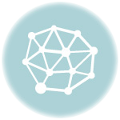 Why KBH Games Is Perfect for Family-Friendly Online Entertainment
Why KBH Games Is Perfect for Family-Friendly Online Entertainment
 Build a Seamless School Portal with These Powerful Templates
Build a Seamless School Portal with These Powerful Templates
 7 Ways Aerospace Companies Are Using Composites to Elevate Aerial Robotics
7 Ways Aerospace Companies Are Using Composites to Elevate Aerial Robotics
 Samsung Galaxy S24 Ultra Price in Pakistan: A Closer Look at the Mid-Range Marvel
Samsung Galaxy S24 Ultra Price in Pakistan: A Closer Look at the Mid-Range Marvel
 The Ultimate Web Development Checklist for Building High-Performance Digital Experiences
The Ultimate Web Development Checklist for Building High-Performance Digital Experiences
 10 Local SEO Tips to Boost Your Electronics Repair Shop Online
10 Local SEO Tips to Boost Your Electronics Repair Shop Online
 Optimizing Healthcare Operations in Qatar Through Dynamics 365 Finance and Operations
Optimizing Healthcare Operations in Qatar Through Dynamics 365 Finance and Operations
 How to Hire the Perfect Developer for Your Startup: A Step-by-Step Guide
How to Hire the Perfect Developer for Your Startup: A Step-by-Step Guide







