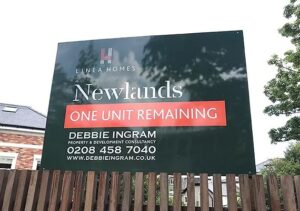When working with image-heavy documents, quality matters. If you’ve tried converting a PDF to a TIFF and ended up with blurry, pixelated results, you’re not alone. To keep your visuals sharp, using the right PDF to TIFF converter software is key.
This type of software runs directly on your computer. It isn’t cloud-based and doesn’t upload your documents to any external server. You keep everything on your system, safer and faster. But more importantly, the tool ensures you keep the exact quality you need, especially when working with high-resolution images or scanned documents.
Let’s walk through how to convert your PDF files into TIFFs the right way, without sacrificing quality.
1. Why Choose TIFF Format for Image Preservation?
TIFF files are known for storing high-resolution images with no compression loss. This format is ideal for:
- Archiving scanned documents
- Keeping text and lines sharp in blueprints
- Preserving artwork and detailed designs
Unlike JPEG or PNG, TIFF doesn’t reduce image quality just to save space. That’s why many professionals use it in print, medical imaging, and legal document storage.
2. What Happens When You Use the Wrong Converter?
Using random or online converters can lead to serious issues:
- Blurred images and faded colors
- Loss of text clarity in scanned pages
- Cropped edges or formatting changes
- Inability to customize output settings
That’s why installing a PDF to TIFF converter software designed for offline use gives you more control, and better results.
3. Key Features to Look For in a Quality Converter
To avoid image loss and speed up the process, look for these features in your desktop software:
- High DPI Settings: Ensures your images come out crisp.
- Batch Conversion: Converts multiple PDFs at once.
- Page Range Control: Choose specific pages instead of the whole file.
- Color Mode Options: Keep grayscale, black-and-white, or full-color settings.
- No Internet Requirement: Software runs locally on your computer.
This setup works perfectly for users who need secure, reliable, and consistent results every time.
4. Step-by-Step: Convert PDF to TIFF Without Quality Loss
Here’s how to do it right:
- Install the Software: Choose a reliable PDF to TIFF converter software and install it on your computer.
- Open the PDF File: Launch the software and open the file you want to convert.
- Adjust Output Settings: Set the resolution to at least 300 DPI for high-quality results. Choose the color mode and select the pages you need.
- Select TIFF as Output Format: Choose TIFF as the file type. Pick options like a single TIFF file or multiple images.
- Convert and Save: Click “Convert” and let the software do its work. The output file will be saved to your chosen folder.
These steps are quick and ensure that the quality of your original PDF is carried over to the TIFF.
5. When Image Quality Matters Most
This process becomes especially useful when working in:
- Engineering or Architecture: Diagrams and CAD drawings need perfect lines.
- Healthcare: Scanned X-rays or medical records must remain clear.
- Publishing: Artwork or image layouts must be sharp in printed formats.
- Legal Work: Court-ready copies and evidence scans must remain untouched.
In these areas, poor image conversion isn’t just frustrating, it can lead to serious consequences.
6. Benefits of Using Computer-Based Software
Since the software runs on your system, not the cloud, you avoid upload limits, privacy concerns, and slow performance.
Here’s what you gain:
- Full control over your files
- Faster processing without internet
- Higher output quality
- No risk of server-side errors
- Better compliance with internal privacy standards
This is especially useful in corporate or legal environments where sensitive documents can’t leave the local machine.
7. Avoid Online Tools: Here’s Why
While cloud converters may seem convenient, they aren’t ideal for quality-sensitive tasks:
- Most compress the files to save bandwidth.
- Some don’t let you control DPI or color settings.
- Your files may stay stored online—even without your knowledge.
- Output results can vary every time.
By contrast, offline software is consistent, customizable, and more secure.
Lasting Impressions
If preserving image clarity matters to you, skip online tools altogether. A strong PDF to TIFF converter software that runs directly on your computer is the smarter choice. It offers better image quality, more control over output settings, and enhanced security since nothing is uploaded to the cloud. With everything handled locally, you avoid compression, data risks, and inconsistent results.
So, the next time you need to convert, don’t just save a copy, protect the quality it carries. Use a trusted PDF converter to TIFF tool and make sure every pixel stays as sharp and accurate as it should be.
- How to Convert PDF to TIFF Without Losing Image Quality
- A strong PDF to TIFF converter software that runs directly on your computer is the smarter choice. It offers better image quality, more control over output settings, and enhanced security since nothing is uploaded to the cloud.
- PDF converter to TIFF
Related posts:
No related posts.