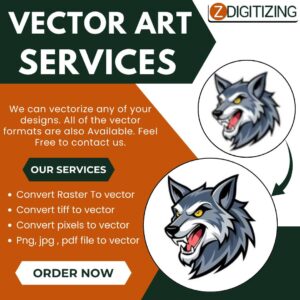1. Introduction to Unity Game Development
A. What Unity is and Why It’s the Industry Favorite
Unity is one of the most widely-used game engines in the world, known for its user-friendly interface, powerful features, and support for both 2D and 3D game development. It allows creators to build games across platforms including Android, iOS, PC, consoles, and even VR/AR devices. Unity’s real-time rendering engine, robust Asset Store, and cross-platform compatibility make it ideal for beginners and professionals alike. From indie titles to educational simulations and architectural visualizations, Unity powers a vast range of interactive experiences.
B. Career Scope and Opportunities for Unity Developers
A unity game development course opens doors to a wide variety of career paths. Unity developers are in demand not only in the gaming industry but also in sectors like film, automotive, architecture, healthcare, and education. Roles range from game designer and programmer to AR/VR developer and simulation expert. With Unity’s growing ecosystem and the rise of immersive technologies, skilled developers can find opportunities globally as freelancers, indie creators, or part of established studios.
2. Setting Up Your Development Environment
A. Installing Unity Hub and Unity Editor
To begin your Unity game development course, the first step is installing Unity Hub—a centralized launcher that allows you to manage multiple Unity versions, projects, and modules. After installing Unity Hub, you can download the latest Long-Term Support (LTS) version of the Unity Editor. This ensures greater stability and compatibility, especially for beginners. Unity also lets you add essential build support for platforms like Android, iOS, or WebGL during installation.
B. Creating Your First 2D or 3D Project
Once the editor is installed, you can launch your first project by selecting a template—either 2D or 3D. Unity provides predefined templates that streamline your workflow with optimized settings for camera setup, rendering, and asset handling. Whether you’re building a top-down 2D platformer or an immersive 3D adventure, this foundational setup gets you started with the right tools and environment tailored to your project’s goals. This step marks the real beginning of hands-on learning in your Unity game development course.
3. Understanding the Unity Interface
A. Navigating Scene, Game, Hierarchy, Inspector, and Project Panels
The Unity Editor is built around several essential panels that form the core of your development workspace. In your Unity game development course, you’ll learn how to navigate each:
- Scene View: Where you build and edit your game world—place, rotate, and scale GameObjects.
- Game View: A real-time preview of what the player will see when playing the game.
- Hierarchy Panel: Displays all GameObjects in the current scene in a structured, parent-child format.
- Inspector Panel: Shows the components and editable properties of the selected GameObject.
- Project Panel: Organizes your assets, scripts, and scenes—essential for managing large-scale projects.
Getting comfortable with these panels early on ensures smooth navigation and control as your projects become more complex.
B. Best Practices for an Efficient Workflow
To streamline development, professionals follow proven practices:
- Use keyboard shortcuts for quick actions.
- Group GameObjects using empty parents in the Hierarchy.
- Label and tag objects clearly to simplify script targeting and scene management.
- Create custom layouts that suit your workflow—Unity allows you to save and load different editor layouts based on your task (e.g., animation, coding, or level design).
Mastering the Unity interface is critical in your Unity game development course, as it directly impacts how efficiently you can build, test, and polish your game.
4. GameObjects and Components
A. Using Transforms, Prefabs, and Components
In Unity, every element in your scene is a GameObject, whether it’s a player, an obstacle, a light source, or a menu element. A GameObject by itself is empty, but it becomes meaningful when you attach Components to it. The most fundamental Component is the Transform, which defines an object’s position, rotation, and scale in the scene. Through your Unity game development course, you’ll also explore how Prefabs play a critical role—they serve as templates of GameObjects that can be reused throughout the game. For example, creating a single enemy Prefab allows you to replicate it with consistent behavior and appearance, improving efficiency and maintainability in development.
B. Managing Object Behavior and Reusability
Components are the building blocks that define how GameObjects behave. From Rigidbody to enable physics, to custom scripts that define player controls, Components allow developers to modularize behavior. You’ll learn how to manage and tweak these behaviors by exposing variables, reusing logic across multiple objects, and linking UI or effects through scripting. Prefabs make it easier to apply changes across multiple instances in your scene. Mastering how to structure GameObjects and manage Components effectively is a foundational skill in any Unity game development course, empowering you to create scalable, interactive, and efficient game systems.
5. C# Scripting for Game Logic
A. Writing Basic Movement and Interaction Scripts
Scripting is the engine that powers your game’s interactivity. In a Unity game development course, you’ll start by learning C#—the primary programming language used in Unity. You’ll create simple scripts to control player movement, detect collisions, and respond to keyboard or mouse input. For example, you’ll write logic to make a character move left or right, jump, or trigger an animation when an enemy is nearby. These foundational scripts teach you how Unity’s event system works and how to update behavior in real-time using methods like Update() and FixedUpdate().
B. Communicating Between Scripts Using References and Events
As your projects grow more complex, multiple scripts will need to communicate with one another—whether it’s updating a score when a coin is collected or reducing health when the player takes damage. You’ll learn how to pass references between GameObjects, use public variables to link components in the Inspector, and implement Unity Events or C# delegates to trigger responses across scripts. These techniques ensure your game logic stays clean, efficient, and modular—key traits for any developer taking a Unity game development course and aiming to build scalable projects.
6. 2D & 3D Game Development Fundamentals
A. Sprite Animations, Tilemaps, and Character Controllers
In a Unity game development course, learners are introduced to the core building blocks of 2D game creation. You start by importing and managing sprite assets—these are 2D images representing characters, objects, or environments. Through Unity’s Animator and Animation windows, you’ll create frame-by-frame animations (like idle, walk, and jump) and blend them smoothly using transition logic.
Unity’s powerful Tilemap system allows for efficient level design using grid-based placement. You’ll learn how to create reusable tilesets for platforms, terrain, and decorative elements to speed up your development process. To bring characters to life, Unity’s 2D Character Controller is implemented, which handles movement, jumping, and collision detection using Rigidbody2D and Collider2D components. Together, these systems form the foundation of a fully playable 2D side-scroller or top-down game.
B. Terrain Building, Lighting, and 3D Object Handling
The Unity game development course also delves into 3D game fundamentals, which are crucial for creating immersive, spatially rich experiences. Using Unity’s Terrain Tool, you’ll sculpt landscapes, add textures like grass, sand, and rock, and paint trees and other natural elements directly into the scene. This helps you quickly build expansive and dynamic outdoor environments.
You’ll also learn how to work with 3D models by importing FBX files or using Unity’s built-in primitives (cubes, spheres, etc.) for rapid prototyping. Lighting plays a crucial role in visual storytelling and game mood—so the course guides you through setting up real-time and baked lighting, shadows, and skyboxes for realism or stylized aesthetics.
By combining these elements—terrain, 3D object placement, and proper lighting setup—you’ll be able to build fully interactive 3D scenes, whether you’re aiming for a first-person shooter, adventure RPG, or exploration-based game. This module ensures that you gain the confidence and technical skills to work in both 2D and 3D development spaces effectively.
7. UI and HUD Design
A. Building Menus, Score Counters, Health Bars
A vital part of any professional Unity game development course is teaching how to build intuitive and responsive user interfaces (UI). Unity’s UI Toolkit and Canvas system allows you to design everything from start menus and pause screens to in-game HUD (Heads-Up Display) elements. You’ll begin by understanding the Canvas hierarchy and how UI elements like Text, Image, Slider, and Button components are used to create health bars, score counters, inventory displays, and action buttons.
Using anchor points and flexible layouts, you’ll design interfaces that adapt to different screen sizes—crucial for mobile and desktop platforms alike. You’ll also work with TextMeshPro, Unity’s advanced text rendering system, for sharper and more customizable fonts and text effects.
B. Linking Gameplay Data with Interactive UI
Beyond aesthetics, the real power of UI design in Unity lies in making it interactive and data-driven. You’ll learn how to link gameplay variables—like the player’s health, collected coins, ammo count, or level progress—directly to UI elements using C# scripting. For example, as the player takes damage, the health bar decreases in real-time; when a point is scored, the counter updates instantly.
This section of the Unity game development course also introduces you to event-driven UI systems, where user inputs trigger animations, scene transitions, or in-game responses. You’ll use UnityEvents or custom C# events to make buttons functional (e.g., starting a game, quitting, opening a settings panel). These skills ensure your game feels interactive, polished, and user-friendly across all genres.
8. Audio and Visual Effects
A. Adding Music, SFX, and Unity’s Particle System
Audio and visual feedback are crucial in creating a compelling and immersive gaming experience. In this part of your Unity game development course, you’ll learn how to integrate background music, sound effects (SFX), and voiceovers using Unity’s AudioSource and AudioListener components. You’ll explore how to trigger sounds through C# scripts, whether it’s footsteps when a character walks or ambient sounds in different environments.
Alongside audio, you’ll also be introduced to Unity’s Particle System—a powerful tool for adding special effects such as explosions, fire, magic spells, smoke, rain, and more. You’ll learn how to customize particle emitters, control size, speed, lifetime, and color transitions to match the aesthetics and mechanics of your game.
B. Enhancing Game Feel with VFX and Feedback
A polished game offers responsive and satisfying player feedback. This section focuses on how to improve the “game feel”—the visual and audio cues that make actions like jumping, shooting, taking damage, or collecting items feel impactful and rewarding. You’ll implement features like camera shake, screen flashes, hit indicators, and post-processing effects using Unity’s Cinemachine and Post-Processing Stack.
By the end of this module, you’ll know how to synchronize VFX with gameplay events, use layered sounds to build immersive environments, and optimize your effects for performance. These elements not only boost the visual quality of your project but also significantly enhance the player’s emotional connection and engagement with your game.
9. Publishing & Optimization
A. Exporting to PC, Android, and WebGL
Once your game is polished and playable, the next step in your Unity game development course is learning how to build and publish it across multiple platforms. Unity supports export to PC, Android, iOS, and even WebGL for browser-based experiences. You’ll go through the process of configuring Build Settings, selecting the right platform modules, setting up resolution and input options, and creating platform-specific builds like .exe for PC or .apk for Android.
You’ll also learn about key platform requirements, such as setting up Android SDKs, enabling developer mode on mobile devices, and understanding the basics of deploying to Google Play or other app stores. For WebGL, you’ll explore how to host your game online and share it through a web browser.
B. Performance Optimization and Bug Fixing
No game is complete without solid performance tuning. This section teaches you how to identify and fix bugs, optimize game performance, and ensure a smooth experience across devices. You’ll use Unity’s Profiler and Console tools to analyze CPU/GPU usage, detect memory leaks, and monitor runtime errors.
Optimization techniques include reducing draw calls, using Level of Detail (LOD) for 3D models, applying texture compression, and managing object pooling for efficient memory usage. You’ll also implement best practices in code, such as caching references and minimizing expensive operations in the Update loop.
10. Capstone Project & Portfolio Building
A. Creating a Full Game Independently
To conclude your Unity game development course, you’ll apply everything you’ve learned by building a complete game from scratch. This capstone project is your chance to bring your own ideas to life—whether it’s a 2D platformer, 3D puzzle game, action RPG, or mobile arcade experience.
You’ll start with concept creation and a basic game design document outlining gameplay mechanics, art style, and user flow. Then, you’ll handle all aspects of development: setting up scenes, scripting game logic, integrating assets, creating UI, and polishing visuals and sound. This hands-on approach helps reinforce your skills and simulates the full lifecycle of a real-world game development process.
B. Showcasing Your Game on GitHub, itch.io, or App Stores
After completing your game, the next step is building your professional presence by showcasing your work. You’ll learn how to upload your project files and scripts to GitHub for code review and collaboration, publish your game builds to itch.io for public feedback, or even package and release your game on Google Play or the App Store.
You’ll also learn how to write a compelling game description, prepare promotional screenshots, and create a playable portfolio that helps you stand out in job applications or freelance gigs. Finishing a capstone project and publicly showcasing it not only demonstrates your technical capability but also your initiative and creativity—key traits for any aspiring game developer.
- Unity Game Development Course | Learn 2D & 3D Game Creation
- Master game creation with our Unity game development course. Learn C# scripting, build 2D & 3D games, and publish across PC, Android & WebGL. Start your game dev journey today!
- education
Related posts:
No related posts.