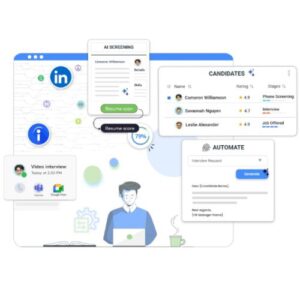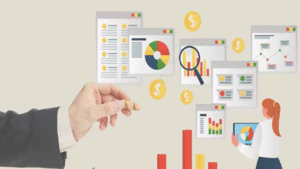If you’re transitioning from a Mac to a Windows PC and want to carry your Outlook emails with you, one of the first hurdles you’ll face is dealing with OLM files. Mac Outlook stores all your mailbox data in OLM format, while Windows Outlook uses PST. Unfortunately, there’s no direct manual method to convert OLM to Windows PST using built-in Outlook features alone, but there is a workaround you can follow to move your data across platforms without any data loss.
Here’s a step-by-step process to convert OLM to Windows PST Manually:
Manual OLM to PST Conversion – Step-by-Step Guide
Step 1: Set Up an IMAP Email Account
To bridge the gap between Mac Outlook and Windows Outlook, you can use an IMAP-enabled email account as an intermediary.
- Create a Gmail or Outlook.com account if you don’t already have one.
- Enable IMAP access in your email account settings.
- Open Outlook on Mac and add this IMAP account.
Step 2: Sync OLM Data to the IMAP Account
- In Mac Outlook, drag and drop the folders (emails, contacts, etc.) from your OLM account to the IMAP account’s mailbox folders.
- Wait for the sync to complete. Depending on the volume of data and your internet speed, this could take a while.
Tip: You may want to move a few folders at a time to ensure smooth syncing and reduce the chance of errors.
Step 3: Access the IMAP Account in Windows Outlook
- On your Windows PC, open Microsoft Outlook.
- Add the same IMAP account you used on the Mac.
- Let Outlook sync with the server. Your folders and emails will now appear in the Windows Outlook interface.
Step 4: Export the Synced Data to PST Format
- In Outlook for Windows, navigate to File > Open & Export > Import/Export.
- Pick Export to a file, then opt Outlook Data File (.pst).
- Pick the IMAP account folders you want to export and choose a destination on your PC.
- Click Finish to begin the export. The resulting file is your new PST file, ready for use in Windows Outlook.
Pro Tips for Manual Migration
- This method can be time-consuming if you have a large amount of data.
- Attachments, calendar events, and contacts generally transfer well, but you should always verify everything after syncing.
- To avoid delays and potential sync errors, ensure a stable internet connection throughout the process.
Smart Alternative to Avoid the Pitfalls of Manual OLM to PST Migration
Manual approaches for converting OLM to PST can be laborious, error-prone, and often incomplete especially when handling large mailboxes. To eliminate these risks and simplify the task, it’s highly recommended to use a reliable tool like CubexSoft OLM to PST Converter. It offers an automated, accurate, and user-friendly way to migrate Outlook data from Mac to Windows.
Steps to Convert OLM to Windows PST Professionally
Follow the steps below to convert your OLM files to PST format quickly and without data loss:
Step 1: Launch the OLM to PST Converter on your Mac or Windows system.
Step 2: The software offers two options Select Files or Select Folder to load OLM files. Choose according to your need.
Step 3: Browse and select the folder containing your OLM files, then click Open.
Step 4: The tool will scan and display the folder structure. Click Next to proceed.
Step 5: Review the listed folders again, then press Next once more to continue.
Step 6: Choose from three export modes:
- All Folder Types (for full mailbox migration)
- Contacts only
- Calendar only
Select All Folder Types to migrate everything at once.
Step 7: From the Select Saving Option dropdown, choose PST. You can also:
- Pick a destination path to store the resulting PST file
- Use the Change Language option (supports German, Spanish, Dutch, and French)
Step 8: Once all settings are selected, click Next to start the conversion.
Step 9: The conversion will begin. Sit back and let the software do the work.
Step 10: When the process finishes, a notification will confirm successful conversion.
Top Benefits of Using CubexSoft OLM to PST Conversion Tool
- Quickly converts large OLM files without delays.
- Import entire folders or select specific items as needed.
- No advanced tech knowledge needed perfect for beginners.
- Maintains folder structure, attachments, metadata, and formatting.
- Supports all Outlook versions (both Mac & Windows) and works on all modern macOS and Windows OS versions.
Final Thoughts
Now that you’ve learned how to convert OLM to Windows PST manually and the limitations that come with it, it’s clear that using a professional tool like OLM Converter is the better choice. It saves time, ensures complete data migration, and eliminates the risk of errors or loss.
Still unsure? Try the free demo version to convert a few items and test its features before buying the full license.
- How Do I Convert OLM to Windows PST Manually?
- Discover how do i convert OLM to Windows PST manually or using an OLM to PST Converter Tool, complete guide for both methods
- olm converter, olm to pst converter, olm to pst conversion, olm to pst migration, how do i convert olm to windows pst manually
Related posts:
 Boost Your Business with These App Development Companies in Kuwait
Boost Your Business with These App Development Companies in Kuwait
 How DevOps as a Service Accelerates Cloud Transformation for Modern Enterprises
How DevOps as a Service Accelerates Cloud Transformation for Modern Enterprises
 Retained vs. Contingent Search: Understanding the Value Dynamics Search Partners Brings to Each Model
Retained vs. Contingent Search: Understanding the Value Dynamics Search Partners Brings to Each Model
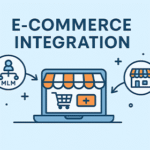 Integrating MLM Software with E-Commerce Platforms: A Step-by-Step Guide
Integrating MLM Software with E-Commerce Platforms: A Step-by-Step Guide
 The Wimbo Revolution: Transforming Real-World Friendships in 2025
The Wimbo Revolution: Transforming Real-World Friendships in 2025
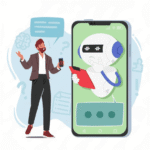 How AI Call Assistants Are Helping Small Businesses Capture Every Opportunity
How AI Call Assistants Are Helping Small Businesses Capture Every Opportunity
 How Hotel Parking Management Software Transforms Guest Experience and Operational Efficiency
How Hotel Parking Management Software Transforms Guest Experience and Operational Efficiency
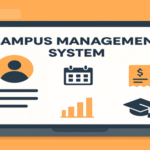 6 Features That Make Campus Management System Software Essential in 2025
6 Features That Make Campus Management System Software Essential in 2025