Publishing an Android app on Google Play is a crucial step for developers to reach millions of users worldwide. According to recent data, Google Play hosts over 3.5 million apps as of 2025, with more than 2 billion active Android devices globally. For businesses and developers, including Android Application Development Company professionals, publishing an app efficiently ensures wider reach and better user engagement.
An Android Application Development Company needs a clear understanding of the publishing process to avoid delays and maximize app visibility. This article offers a detailed, step-by-step guide to publishing your Android app on Google Play, supported by facts, statistics, and real-world examples.
1. Prepare Your Android App for Release
Before publishing, make sure your app is ready for distribution. A polished and thoroughly tested app reduces negative reviews and uninstall rates.
Key Preparation Steps:
- Testing: Perform extensive functional, UI, and device compatibility tests.
- Optimize Performance: Ensure your app loads quickly and runs smoothly.
- Remove Debug Code: Strip out logging and debugging tools from the release build.
- Generate a Signed APK or AAB: Google Play requires apps to be digitally signed.
Why Signed APK or AAB?
Apps need to be signed with a cryptographic key to verify the developer’s identity. Android Application Development Company teams typically use Android Studio to generate this signature. From August 2021, Google Play encourages the use of Android App Bundles (AAB) instead of APKs for better app delivery efficiency.
2. Create a Google Play Developer Account
To publish apps, you must register for a Google Play Developer account. This account links your apps to your developer profile.
How to Register:
- Visit the Google Play Console.
- Sign in with your Google account.
- Pay a one-time registration fee of $25.
- Complete the developer profile with your business information.
Note: Using a verified developer account builds user trust and helps avoid suspension risks.
3. Prepare Store Listing Details
The Google Play store listing is your app’s first impression. It impacts downloads, user trust, and search ranking.
Essential Listing Elements:
- App Title: Keep it concise and relevant.
- Description: Provide a clear overview of the app’s features and benefits.
- Screenshots: Upload high-quality images showing the app’s interface.
- App Icon: Design a distinctive, scalable icon.
- Category: Select the most appropriate app category.
- Contact Details: Include valid support email and website.
Example:
An Android Application Development Company might showcase a productivity app with screenshots highlighting key functions like task management and notifications.
4. Upload Your APK or AAB File
Once your developer account and store listing are ready, upload your app binary.
Steps to Upload:
- Sign in to Google Play Console.
- Select your app or create a new app.
- Navigate to the “Release” section.
- Choose the release track (production, beta, alpha).
- Upload your signed APK or AAB file.
Release Tracks Explained:
|
Track |
Purpose |
User Base Size |
|
Alpha |
Internal testing |
Small group |
|
Beta |
Wider testing before full launch |
Selected users |
|
Production |
Full public release |
All users on Google Play |
Using alpha and beta tracks helps identify issues before public release.
5. Configure App Content and Pricing
Google Play requires app content rating and pricing details before publishing.
Content Rating:
- Complete the content rating questionnaire honestly.
- Incorrect ratings can cause app removal or age restrictions.
Pricing & Distribution:
- Choose whether your app is free or paid.
- Select countries for app availability.
- Opt into device categories (phones, tablets, Android TV, Wear OS).
Fact: Over 70% of Google Play downloads come from free apps, but paid apps and in-app purchases generate significant revenue.
6. Set Up App Signing by Google Play
Google Play offers app signing service for enhanced security and simplified key management.
Benefits:
- Google manages your app signing key securely.
- You can update your app without worrying about losing the signing key.
- Supports app bundle format for optimized app delivery.
Tip: Android Application Development Company teams should enable this service to streamline updates and protect user trust.
7. Review and Publish Your App
Before hitting publish, carefully review all details.
Checklist:
- Confirm all store listing information is complete.
- Verify APK or AAB upload succeeded without errors.
- Double-check content rating and pricing.
- Make sure app complies with Google Play policies.
When ready:
- Click “Review and rollout to production” (or other selected track).
- Your app enters Google Play review, which can take hours to days.
8. Post-Publishing: Monitor and Maintain
Publishing your app is just the beginning. Maintaining it ensures continued success.
Post-Publishing Actions:
- Monitor user reviews and ratings.
- Track download and engagement metrics via Google Play Console.
- Release timely updates to fix bugs and add features.
- Use crash reports and performance metrics to improve app stability.
Real-World Example: Popular Apps Publishing Process
A well-known Android Application Development Company launched a fitness app by following this process:
- Tested extensively on multiple devices.
- Used beta track for initial feedback.
- Optimized store listing with engaging screenshots.
- Enabled Google Play app signing.
- Actively monitored user feedback and released monthly updates.
The app quickly crossed 500,000 installs within six months.
Summary Table: Android App Publishing Checklist
|
Step |
Description |
Important Notes |
|
App Preparation |
Test and optimize app for release |
Use Android Studio for signing |
|
Developer Account Setup |
Register and pay $25 fee |
Use verified business details |
|
Store Listing |
Prepare title, description, screenshots |
Follow Google Play guidelines |
|
Upload APK or AAB |
Upload signed app binary |
Choose appropriate release track |
|
Content & Pricing |
Complete content rating and pricing settings |
Set free/paid and distribution areas |
|
Enable App Signing |
Use Google Play app signing |
Protect signing key |
|
Review & Publish |
Final check and rollout |
Review policies compliance |
|
Post-Publish Monitoring |
Track metrics, reviews, and update app |
Improve regularly |
Conclusion
Publishing an Android app on Google Play involves multiple technical steps. From preparing your app and developer account to optimizing your store listing and managing releases, attention to detail matters. Android Application Development Company professionals who follow these steps ensure smooth publishing and better user experience. Using Google Play’s tools such as app signing and release tracks enhances security and reliability. Monitoring post-publishing metrics helps sustain app success in a competitive market.
Following this guide will help you confidently publish your Android app, maximizing its potential on the Google Play Store.
- How to Publish an Android App on Google Play - Step by Step
- Learn how to publish your Android app on Google Play with this step-by-step guide. Perfect for developers and Android Application Development Company teams.
- Android app publishing ,Google Play Store, Android app release , App submission process ,Android Application Development Company , Mobile app deployment, App signing, Google Play Developer account, Upload Android app, App store optimization
Related posts:
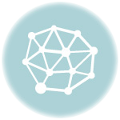 Why KBH Games Is Perfect for Family-Friendly Online Entertainment
Why KBH Games Is Perfect for Family-Friendly Online Entertainment
 Understanding the Role of IoT in Modern Manufacturing: A Comprehensive Guide to Smart Factories and Industrial Transformation
Understanding the Role of IoT in Modern Manufacturing: A Comprehensive Guide to Smart Factories and Industrial Transformation
 Best Account Management Software for All Businesses – EmizenTech
Best Account Management Software for All Businesses – EmizenTech
 The Role of an ATS in Onboarding: Bridging the Gap Between Offer and Start Date
The Role of an ATS in Onboarding: Bridging the Gap Between Offer and Start Date
 How Ecommerce ERP Transforms Inventory and Order Management – Rholab
How Ecommerce ERP Transforms Inventory and Order Management – Rholab
 Benefits of AI-powered CCTV Cameras for Business Surveillance
Benefits of AI-powered CCTV Cameras for Business Surveillance
 Top App Development Agency UK – Transforming Ideas into Apps
Top App Development Agency UK – Transforming Ideas into Apps
 Transforming Oil and Gas Operations in Qatar with Microsoft Dynamics 365 Supply Chain Management
Transforming Oil and Gas Operations in Qatar with Microsoft Dynamics 365 Supply Chain Management






