A non-functioning laptop keyboard can bring productivity to a halt. Whether you’re a student submitting assignments, a professional answering emails, or someone browsing the web, the keyboard is an essential input device. When it stops working, frustration can mount quickly. The causes of a faulty keyboard range from temporary software glitches to deeper hardware malfunctions. The good news is, many of these issues are fixable. With a clear approach and the right steps, you can diagnose and resolve most keyboard-related problems. In this guide, we’ll break down common causes, help you understand potential fixes, and offer practical solutions you can try at home before visiting a repair center. Whether your keyboard is typing the wrong characters, unresponsive altogether, or only certain keys don’t work, this article will guide you through effective troubleshooting. By the end, you’ll have a solid idea of how to bring your laptop keyboard back to life—without unnecessary stress.
Identifying the Type of Keyboard Issue
Before jumping into fixes, it’s important to pinpoint the nature of the keyboard problem. Is the entire keyboard unresponsive, or are only certain keys acting up? Are you seeing repeated characters or erratic typing behavior? These distinctions can indicate whether the issue is software-based or if it lies in the physical hardware. Knowing what you’re dealing with helps narrow down the solution path and prevents unnecessary repairs or part replacements.
Performing a Basic Restart and External Test
The simplest solution often starts with a restart. If your keyboard suddenly stops working, a system reboot might restore its function, especially if the issue was caused by a temporary driver glitch or software freeze. Once restarted, test the keyboard functionality. If problems persist, try connecting an external USB keyboard. If the external keyboard works, this can confirm that the laptop keyboard itself is the issue rather than a broader operating system problem.
Checking for Driver and Software Issues
Outdated or corrupted drivers are one of the most common causes of keyboard failure. Head to your device manager and check the keyboard section to see if there’s an error warning or an outdated driver. Updating or reinstalling the keyboard driver can resolve software conflicts. Additionally, running your laptop in Safe Mode may help determine if a third-party application is interfering with keyboard functionality. If the keyboard works in Safe Mode, it likely means the problem lies in the software running during normal use.
Cleaning the Keyboard and Removing Obstructions
Dust, food particles, and debris can interfere with the mechanical function of your laptop keyboard. Even something as small as a crumb under a key can make it feel like the key is completely dead. Use compressed air to clean the spaces between keys. Gently tipping the laptop upside down and shaking it can also help dislodge debris. For deeper cleaning, removing individual keys with care may be necessary, especially if something sticky has spilled onto the keyboard.
Adjusting Keyboard Settings Within the OS
Sometimes the issue isn’t physical at all but comes down to incorrect system settings. In both Windows and macOS, users can enable features like “Filter Keys” or “Slow Keys,” which alter how keystrokes are interpreted. These settings can make it seem like the keyboard isn’t working when, in fact, it’s simply delayed. Head to your accessibility settings and double-check that none of these features are unintentionally enabled. Reverting to default settings can quickly fix seemingly broken keyboards.
Testing for BIOS-Level Functionality
One reliable test to determine if your keyboard hardware is truly broken is to access the BIOS or UEFI firmware settings. Restart your computer and press the appropriate key (often F2, DEL, or ESC) to enter BIOS. If the keyboard allows you to navigate the BIOS menus, that’s a strong indication the issue is with your operating system and not the keyboard hardware. If the keyboard doesn’t work even in BIOS, then the problem is more likely with the physical hardware or motherboard connection.
Checking for Physical Damage or Liquid Spills
Spilled drinks or sudden impacts can damage the internal circuitry beneath your laptop keys. If the keyboard stopped working shortly after a drop or a spill, then physical damage is a likely cause. In these cases, internal components may have shorted out or the keyboard ribbon cable may have disconnected. You’ll need to open the laptop to investigate further or consult a repair professional. In severe cases, keyboard replacement might be the most cost-effective and long-term solution.
Reconnecting the Keyboard Internally
Laptop keyboards connect to the motherboard via a thin ribbon cable. Over time or through impact, this cable can loosen or disconnect entirely. If you’re comfortable opening your laptop (and it’s out of warranty), you can access the keyboard connection point and re-seat the cable securely. Make sure to disconnect all power sources and use proper tools. If reconnected properly, this can instantly restore keyboard function and save you a trip to the repair shop.
Replacing a Faulty Laptop Keyboard
If all other steps fail and you’ve confirmed a hardware issue, replacement may be necessary. Laptop keyboards are modular in most models and can be replaced without having to change the entire top case. Replacement keyboards can be ordered online using your laptop’s exact model number. While replacing a keyboard is more technical than other steps listed, it’s still achievable for experienced users with the right tools and a good repair guide. Alternatively, professional repair centers can do this quickly and safely.
Knowing When to Visit a Repair Center
While many keyboard issues can be fixed at home, some problems require specialized tools or expertise. If you’ve tried cleaning, updating drivers, checking system settings, and re-seating the cable with no success, it’s best to take your laptop to a trusted technician. For residents looking for professional help, Electronics Repair Services in Rowlett, TX offer a reliable way to diagnose and fix the issue with long-term precision. A certified repair shop can confirm whether the motherboard is involved or if the keyboard needs replacement, often with a warranty for peace of mind.
Preventing Future Keyboard Failures
To extend the lifespan of your laptop keyboard, regular care is crucial. Keep liquids away from your workspace, clean your keyboard weekly, and consider using a keyboard cover if you’re working in dusty or high-risk environments. Software updates and security scans can also prevent bugs or malware that affect input devices. Safe storage and gentle handling of your laptop will further reduce the chance of mechanical or internal damage. A bit of preventative care can save you from future repair bills.
Final Thoughts on Restoring Keyboard Functionality
A non-working keyboard doesn’t have to spell disaster. With a methodical approach to troubleshooting—from basic reboots to checking for hardware damage—you can often pinpoint and resolve the problem yourself. When those solutions aren’t enough, professional services are available to handle more complex repairs or replacements. The key is not to panic and to move step by step through the process. Whether the issue is a simple settings change or a deeper hardware malfunction, keyboard problems can be addressed efficiently with patience and proper guidance.
Techy Rowlett offers premier electronics repair services designed to restore your devices to their optimal condition. Our team is equipped to handle a wide variety of electronics, from everyday essentials like smartphones and laptops to specialized devices such as smartwatches, drones, and TVs. Our certified technicians are dedicated to delivering fast, accurate, and reliable repairs using state-of-the-art diagnostic tools and advanced repair techniques.
- How to Easily Fix Your Laptop Keyboard today
- this article will guide you through effective troubleshooting. By the end, you’ll have a solid idea of how to bring your laptop keyboard back to life—without unnecessary stress.
- Electronics Repair Services
Related posts:
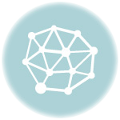 Why KBH Games Is Perfect for Family-Friendly Online Entertainment
Why KBH Games Is Perfect for Family-Friendly Online Entertainment
 Build a Seamless School Portal with These Powerful Templates
Build a Seamless School Portal with These Powerful Templates
 7 Ways Aerospace Companies Are Using Composites to Elevate Aerial Robotics
7 Ways Aerospace Companies Are Using Composites to Elevate Aerial Robotics
 Samsung Galaxy S24 Ultra Price in Pakistan: A Closer Look at the Mid-Range Marvel
Samsung Galaxy S24 Ultra Price in Pakistan: A Closer Look at the Mid-Range Marvel
 The Ultimate Web Development Checklist for Building High-Performance Digital Experiences
The Ultimate Web Development Checklist for Building High-Performance Digital Experiences
 10 Local SEO Tips to Boost Your Electronics Repair Shop Online
10 Local SEO Tips to Boost Your Electronics Repair Shop Online
 Top App Development Agency UK – Transforming Ideas into Apps
Top App Development Agency UK – Transforming Ideas into Apps
 Transforming Oil and Gas Operations in Qatar with Microsoft Dynamics 365 Supply Chain Management
Transforming Oil and Gas Operations in Qatar with Microsoft Dynamics 365 Supply Chain Management






