Despite the rise of complex analytics platforms, Microsoft Excel continues to be a cornerstone in financial data analysis. As of 2024, over 63% of finance professionals worldwide still rely on Excel as their primary analysis tool, according to a PwC Global Finance Benchmarking Report. Additionally, a recent survey by Financial Executives International found that over 70% of CFOs use Excel for budgeting, forecasting, and reporting.
This sustained reliance reflects more than convenience. It highlights the precision, control, and familiarity Excel offers. Excel Data Analytics Solutions provide analysts with robust functions, real-time modeling capabilities, and flexible reporting options—all in a single interface. While advanced platforms grow in popularity, Excel continues to deliver unmatched value in financial analysis.
The Historical Role of Excel in Finance
Since its launch in 1985, Excel has evolved into a powerful data manipulation and analysis platform. Financial analysts quickly adopted it for:
- Budgeting and forecasting
- Variance and sensitivity analysis
- Financial modeling and scenario planning
- Data visualization and dashboard creation
Its cell-based structure, formula engine, and customizable spreadsheets made it accessible and powerful for technical and non-technical users alike.
Why Excel Still Dominates Financial Data Analysis
1. Universal Compatibility and Accessibility
Excel files are universally accepted across industries and systems. Almost every ERP, CRM, and financial software exports reports in .xls or .xlsx format.
- No learning curve for basic tasks
- High interoperability with data tools
- Easy sharing with stakeholders
This compatibility ensures that Excel remains central to most workflows, especially where multi-platform collaboration is required.
2. Advanced Financial Functions
Excel includes over 400 built-in functions, many tailored for finance and accounting. These include:
|
Function |
Purpose |
|
NPV() |
Calculates net present value |
|
IRR() |
Internal rate of return |
|
XNPV() |
Net present value with irregular intervals |
|
PMT() |
Loan payment calculations |
|
FV() |
Future value of investment |
Such functions eliminate the need for custom scripts or third-party tools in most financial calculations.
3. PivotTables for Quick Insight
PivotTables allow analysts to:
- Summarize large datasets instantly
- Group and compare financial metrics
- Create dynamic cross-tab reports
- Drill down into monthly or transactional data
For instance, an analyst can assess quarterly expenses across departments with only a few clicks, then adjust dimensions on demand.
Real-World Use Case: Budget Forecasting in Excel
Scenario: A mid-sized manufacturing firm uses Excel Data Analytics Solutions to create quarterly budget forecasts.
Steps they follow:
- Import historical revenue and expense data from their ERP.
- Use FORECAST.LINEAR() to project revenue based on trends.
- Apply IF and VLOOKUP for conditional adjustments.
- Create a dashboard using charts and slicers for executive review.
Result: Faster budget cycles and enhanced collaboration without investing in a new software system.
4. Visual Reporting Capabilities
While Power BI and Tableau are excellent for advanced visualizations, Excel still provides:
- Bar, line, and combo charts
- Conditional formatting for data highlights
- Sparkline charts within cells
- Slicers for filtering dashboards
These tools allow financial analysts to communicate insights clearly with decision-makers.
Example:
|
Department |
Q1 Expense |
Q2 Expense |
Change (%) |
|
Marketing |
$12,000 |
$15,000 |
+25% |
|
Sales |
$18,000 |
$16,000 |
-11% |
|
HR |
$8,000 |
$9,000 |
+12.5% |
Using conditional formatting, positive changes show in green, and negative changes in red, providing instant visual feedback.
5. Data Connectivity and Integration
Modern Excel integrates easily with various data sources:
- SQL Databases (via Power Query)
- SAP, Oracle, Salesforce
- CSV, JSON, and XML files
- Microsoft Power Platform
Using Excel Data Analytics Solutions, users can refresh dashboards with real-time financial data and avoid manual imports. This automation reduces errors and saves time.
6. Scenario and Sensitivity Analysis
Excel allows detailed what-if analysis using built-in tools like:
- Data Tables: For one-variable or two-variable simulations
- Goal Seek: To find the right input for a desired result
- Scenario Manager: To compare best-case, worst-case, and expected-case scenarios
Example: A financial analyst projects cash flows under three inflation scenarios to assess liquidity risks.
7. Excel’s Role in Audit and Compliance
Compliance teams favor Excel for its auditability:
- Track Changes records data edits
- Cell-level formula tracing shows logic paths
- Named ranges and documentation help in validation
- Protection features prevent unauthorized changes
Excel’s transparency often surpasses that of BI tools, which use back-end calculations hidden from view.
8. Low Cost and Wide Availability
Unlike many BI platforms that require licensing and training, Excel is:
- Pre-installed on most business computers
- Supported by extensive community resources
- Cost-effective for both small and large teams
For firms with budget constraints, Excel Data Analytics Solutions provide excellent ROI without sacrificing capability.
Excel vs. BI Tools: A Comparison Table
|
Feature |
Excel |
BI Tools (e.g., Power BI, Tableau) |
|
Learning curve |
Low |
Moderate to high |
|
Custom formula support |
Yes |
Limited to DAX/M custom functions |
|
Offline capabilities |
Full |
Mostly online/cloud-based |
|
Data entry & manipulation |
Full support |
Read-only in many cases |
|
Audit trail |
Transparent |
Often opaque |
|
Scenario planning |
Easy and flexible |
Limited or complex |
|
Dashboard interactivity |
Moderate (with slicers) |
Advanced |
Best Practices for Financial Analysis in Excel
To ensure accuracy and efficiency, follow these practices:
- Use named ranges to enhance formula readability.
- Document formulas and logic in adjacent cells.
- Protect sheets to maintain data integrity.
- Regularly audit with FORMULATEXT() and TRACE PRECEDENTS.
- Use structured tables instead of ranges for dynamic updates.
- Leverage Power Query for data transformation before analysis.
Limitations to Consider
Excel is powerful but not without drawbacks:
- Prone to human error in large manual models
- Performance issues with datasets exceeding 1 million rows
- No centralized version control unless integrated with SharePoint or OneDrive
Despite these, Excel Data Analytics Solutions continue to evolve. Features like LAMBDA functions, dynamic arrays, and co-authoring reduce many of these limitations.
Conclusion
Excel remains irreplaceable for financial data analysis due to its flexibility, familiarity, and depth. From investment modeling to operational reporting, Excel supports end-to-end financial workflows with unmatched agility.
Organizations still rely on Excel Data Analytics Solutions for quick insights, reliable calculations, and easy collaboration. While modern BI tools expand possibilities, Excel continues to offer the precision and accessibility financial professionals need every day.
Frequently Asked Questions (FAQs)
1. What are Excel Data Analytics Solutions?
Excel Data Analytics Solutions refer to the use of Excel’s built-in features—like PivotTables, Power Query, formulas, and charts—to analyze, visualize, and interpret structured datasets. These solutions help businesses generate reports, uncover insights, and support decision-making without needing complex software.
2. Is Excel still relevant for financial and business data analysis in 2025?
Yes, Excel remains highly relevant. Over 70% of finance and business professionals continue to rely on Excel for tasks like budgeting, forecasting, and reporting. With new features like dynamic arrays and Power Query, Excel is more powerful than ever for handling modern data challenges.
3. Can Excel handle large datasets for data analytics?
Excel can manage moderately large datasets (up to 1 million rows). For larger data, tools like Power Pivot and Power Query help optimize performance by compressing data and enabling background processing. Excel also supports connections to external data sources for real-time analytics.
4. What are the key benefits of outsourcing Excel Data Analytics Solutions?
Outsourcing ensures access to experts who can build accurate models, automate workflows, and create interactive dashboards. It saves time, reduces errors, and ensures scalability—especially for organizations without dedicated in-house analysts.
5. How secure is Excel for handling financial or business-critical data?
Excel offers multiple security features like password protection, cell locking, file-level encryption, and version control via cloud tools. While it’s important to manage access properly, Excel remains a secure platform when best practices are followed.
- Why Excel Is Still Essential for Financial Data Analysis in 2025 | Excel Data Analytics Solutions
- Discover why Excel remains the go-to tool for financial data analysis in 2025. Learn how Excel Data Analytics Solutions deliver accuracy, flexibility, and real-time insights for businesses. Get expert support today!
- excel data analytics solutions, financial data analysis in excel, excel for finance 2025, advanced excel analytics, excel financial modeling, pivot tables in excel, excel vs bi tools, excel data visualization, excel dashboard reporting, excel analytics trends
Related posts:
 The Power Shift: How AI Democratization is Redefining Access and Opportunity
The Power Shift: How AI Democratization is Redefining Access and Opportunity
 Maximize Uptime & Security with Houston’s Managed IT Services
Maximize Uptime & Security with Houston’s Managed IT Services
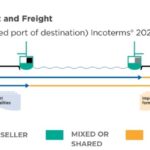 CIF Meaning in Shipping Explained: Cost, Insurance, and Freight
CIF Meaning in Shipping Explained: Cost, Insurance, and Freight
 Why Paystub Generator Free Tools Are Gaining Popularity in 2025
Why Paystub Generator Free Tools Are Gaining Popularity in 2025
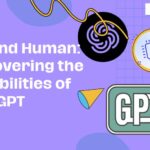 Mastering ChatGPT Online: Tips, Tricks, and Best Practices for 2025
Mastering ChatGPT Online: Tips, Tricks, and Best Practices for 2025
 QuickBooks Payroll Error 17337: Solutions You Need Now QuickBooks
QuickBooks Payroll Error 17337: Solutions You Need Now QuickBooks
 From Livestreams to Global Clips: How QQAI.ai Is Turning AI Video Editing into a Worldwide Opportunity
From Livestreams to Global Clips: How QQAI.ai Is Turning AI Video Editing into a Worldwide Opportunity
 Call Center Monitoring & Performance Management: 11 Best Practices
Call Center Monitoring & Performance Management: 11 Best Practices






