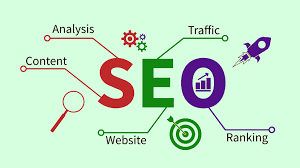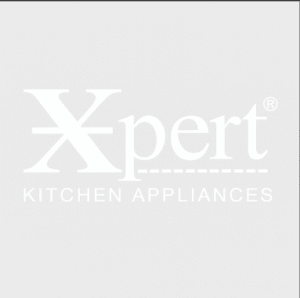Managing your finances effectively requires organizing your banking data in a format that’s easy to analyze and manipulate. PDF bank statements, while secure and official, can be challenging to work with when you need to perform calculations, create budgets, or integrate data with accounting software. Learning how to convert bank statement PDF to CSV format opens up a world of possibilities for better financial management and analysis.
Why Convert PDF Bank Statements to CSV?
Converting your PDF bank statements to CSV format offers numerous advantages that can streamline your financial management process. CSV (Comma-Separated Values) files are universally compatible with spreadsheet applications, accounting software, and financial analysis tools, making them incredibly versatile for various purposes.
The primary benefits include easier data manipulation, automated calculations, seamless integration with budgeting apps, and the ability to create custom reports and visualizations. Additionally, CSV files take up significantly less storage space than PDFs and can be easily shared or imported into different platforms without compatibility issues.
Understanding PDF Bank Statement Structure
Before diving into conversion methods, it’s essential to understand how PDF bank statements are typically structured. Most bank statements contain standardized information including account holder details, account numbers, statement periods, transaction dates, descriptions, debit and credit amounts, and running balances.
However, the formatting varies significantly between different banks and financial institutions. Some statements use tables with clear column divisions, while others present information in paragraph format or use complex layouts with multiple sections. This variation affects the conversion process and determines which method will work best for your specific statements.
Method 1: Online PDF to CSV Converters
Online conversion tools offer the quickest and most accessible way to convert bank statement PDF to CSV format. These web-based platforms use optical character recognition (OCR) technology and advanced algorithms to extract data from PDF files and restructure it into CSV format.
Popular online converters include SmallPDF, ILovePDF, PDF24, and Convertio. To use these services, simply upload your PDF bank statement, select CSV as the output format, and download the converted file. Most platforms process files within minutes and don’t require software installation.
However, when using online converters, consider security implications since you’re uploading sensitive financial data to third-party servers. Always choose reputable services that guarantee data deletion after processing and use secure connections (HTTPS) for file transfers.
Method 2: Desktop Software Solutions
Desktop applications provide more control over the conversion process and keep your sensitive banking data on your local machine. Professional PDF editors like Adobe Acrobat Pro offer built-in export features that can convert PDF tables directly to CSV format with high accuracy.
Specialized data extraction software such as Tabula, PDFTables, or Able2Extract Professional are designed specifically for converting PDF tables to various formats including CSV. These tools often provide better results for complex bank statement layouts and allow for manual adjustments during the conversion process.
Free alternatives include LibreOffice Draw, which can open PDF files and export data to CSV, though this method requires more manual work to clean up the extracted data. The advantage of desktop solutions is complete data privacy and the ability to process multiple files in batches.
Method 3: Manual Extraction Using Spreadsheet Applications
For those who prefer complete control over the conversion process or work with statements that don’t convert well automatically, manual extraction remains a viable option. This method involves copying data from PDF bank statements and pasting it into spreadsheet applications like Microsoft Excel or Google Sheets.
Start by opening your PDF bank statement and selecting the transaction data you want to convert. Copy the selected text and paste it into a new spreadsheet. You’ll likely need to use text-to-columns features to separate the data into appropriate columns for dates, descriptions, and amounts.
While time-consuming, manual extraction ensures accuracy and allows you to organize data exactly as needed. This method works particularly well for shorter statements or when you only need specific transactions rather than complete statement data.
Step-by-Step Conversion Process
Regardless of which method you choose, follow these essential steps to successfully convert bank statement PDF to CSV format:
Preparation Phase:
- Ensure your PDF bank statement is clear and readable
- Remove any password protection if present
- Identify the specific data you need to extract
- Choose your preferred conversion method based on security requirements and technical comfort level
Conversion Phase:
- Upload or open your PDF file in your chosen conversion tool
- Configure output settings to specify CSV format
- Review preview results if available
- Execute the conversion process
- Download or save the resulting CSV file
Post-Conversion Cleanup:
- Open the CSV file in a spreadsheet application
- Check for formatting issues or misaligned data
- Remove any unnecessary headers or footers
- Verify that dates, amounts, and descriptions are properly separated
- Save the cleaned file in your preferred location
Common Challenges and Solutions
Converting PDF bank statements to CSV format often presents several challenges that require specific solutions. Poor scan quality in PDF files can result in OCR errors, leading to incorrect character recognition in amounts and dates. To address this, try using high-resolution scans and consider manually correcting critical data points after conversion.
Complex table layouts with merged cells or irregular spacing can cause data misalignment in the resulting CSV file. For these situations, manual adjustment or using specialized software with advanced table recognition capabilities produces better results.
Some bank statements include additional information like check images or promotional content that can interfere with data extraction. Pre-processing your PDF to remove unnecessary pages or sections improves conversion accuracy and reduces cleanup time.
Data Security and Privacy Considerations
When working with sensitive financial documents, security should be your top priority. If using online conversion services, research their privacy policies and data handling practices thoroughly. Look for services that offer end-to-end encryption and guarantee immediate file deletion after processing.
For maximum security, consider using offline desktop solutions or manual extraction methods that keep your banking data entirely on your local machine. Always ensure your computer has updated antivirus software and secure your converted CSV files with appropriate password protection or encryption.
Be particularly cautious about sharing converted files via email or cloud storage services. Use secure file sharing platforms or encrypted communication channels when collaboration is necessary.
Best Practices for CSV File Management
Once you’ve successfully converted your bank statement PDF to CSV format, implementing good file management practices ensures long-term usability and organization. Establish a consistent naming convention that includes dates and account information, making files easy to locate and sort chronologically.
Create a dedicated folder structure for storing converted bank statements, organizing them by year, month, or account type. Regular backups to secure cloud storage or external drives protect against data loss and ensure historical financial data remains accessible.
Consider standardizing your CSV column headers across all converted statements to maintain consistency when combining data from multiple periods or accounts. This standardization facilitates easier analysis and reduces confusion when working with large datasets.
Conclusion
Converting PDF bank statements to CSV format significantly enhances your ability to analyze, organize, and utilize your financial data effectively. Whether you choose online converters for convenience, desktop software for control, or manual extraction for maximum security, the key is selecting the method that best fits your specific needs and security requirements.
The process of learning to convert bank statement PDF to CSV may seem daunting initially, but with practice and the right tools, it becomes a valuable skill for personal finance management. Remember to prioritize data security throughout the conversion process and implement good file management practices to maximize the long-term value of your converted financial data.
By transforming your static PDF statements into dynamic CSV files, you unlock powerful possibilities for budgeting, financial analysis, and automated record-keeping that can significantly improve your overall financial management capabilities.
Q: Is it safe to convert bank statements using online tools?
A: While many online converters are legitimate, uploading sensitive financial data carries inherent risks. Choose reputable services with strong privacy policies, or consider offline alternatives for maximum security.
Q: Why does my converted CSV file have formatting issues?
A: PDF formatting complexity often causes conversion errors. Common issues include misaligned columns, merged data fields, or incorrect character recognition. Manual cleanup or using specialized software can resolve most formatting problems.
Q: Can I convert password-protected PDF bank statements?
A: Most conversion tools require password removal before processing. You’ll need to unlock the PDF first using the password, then proceed with conversion. Some desktop applications can handle password-protected files directly.
Q: How accurate are automated PDF to CSV conversions?
A: Accuracy varies based on PDF quality and complexity. Simple, well-formatted statements typically convert with 90-95% accuracy, while complex layouts may require significant manual correction.
Q: What’s the best way to handle multi-page bank statements?
A: Most conversion tools automatically process all pages in a PDF file. However, verify that transaction data from all pages appears in your CSV output, as some tools might miss certain pages or sections.
Q: Can I automate the conversion process for multiple statements?
A: Yes, many desktop applications and some online services support batch processing. This feature is particularly useful for converting multiple months or years of statements simultaneously.
- How to Convert a PDF Bank Statement to a CSV File?
- Learn how to convert bank statement PDF to CSV easily with this step-by-step guide. Multiple methods covered for all skill levels.
- convert bank statement pdf to csv
Related posts:
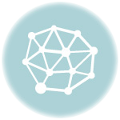 Why KBH Games Is Perfect for Family-Friendly Online Entertainment
Why KBH Games Is Perfect for Family-Friendly Online Entertainment
 Understanding the Role of IoT in Modern Manufacturing: A Comprehensive Guide to Smart Factories and Industrial Transformation
Understanding the Role of IoT in Modern Manufacturing: A Comprehensive Guide to Smart Factories and Industrial Transformation
 Best Account Management Software for All Businesses – EmizenTech
Best Account Management Software for All Businesses – EmizenTech
 The Role of an ATS in Onboarding: Bridging the Gap Between Offer and Start Date
The Role of an ATS in Onboarding: Bridging the Gap Between Offer and Start Date
 How Ecommerce ERP Transforms Inventory and Order Management – Rholab
How Ecommerce ERP Transforms Inventory and Order Management – Rholab
 Benefits of AI-powered CCTV Cameras for Business Surveillance
Benefits of AI-powered CCTV Cameras for Business Surveillance
 Top App Development Agency UK – Transforming Ideas into Apps
Top App Development Agency UK – Transforming Ideas into Apps
 Transforming Oil and Gas Operations in Qatar with Microsoft Dynamics 365 Supply Chain Management
Transforming Oil and Gas Operations in Qatar with Microsoft Dynamics 365 Supply Chain Management