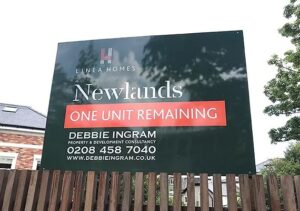Email communication is a vital part of modern organizations. Microsoft Exchange Server is one of the most commonly used platforms for managing emails, calendars, contacts, and tasks. However, problems like corruption, server downtime, or migration needs often require converting Exchange Database (EDB) files to Personal Storage Table (PST) files. This blog will guide you through manual techniques and automated EDB to PST converter tools for efficient conversion.
What is an EDB File?
An EDB (Exchange Database) file is the main data repository used by Microsoft Exchange Server to store mailbox items such as emails, calendars, attachments, contacts, and tasks. These files are important for Exchange and come in two types:
- Priv. edb: Stores mailbox data (user emails, calendars, contacts)
- Pub.edb: Stores public folder information
When issues like database corruption, Exchange crashes, or migration arise, extracting data from EDB files and converting it to PST format becomes necessary.
Why Convert EDB to PST?
There are several reasons to convert EDB files to PST:
* Back up Exchange mailbox data
* Migrate data from Exchange to Outlook
* Recover data from inaccessible or orphaned EDB files
* Archive old mailbox data to reduce server load
* Meet compliance and legal eDiscovery requirements
Manual Methods to Convert EDB to PST
Microsoft provides a few manual methods to export mailbox data from EDB files to PST format. Here are the most effective options:
Method 1: Using Exchange Admin Center (EAC)
This method only works with Exchange Server 2013 and later versions.
Steps:
1. Log in to EAC using an account with the right permissions.
2. Go to Recipients and click on Mailboxes.
3. Select the mailbox you want to export.
4. Click on More Options (…) and choose Export to a PST file.
5. Provide the UNC path to save the PST file (for example, `\ServerNameSharedFolderfilename.pst`).
6. Confirm and wait for the export to finish.
Limitations:
* Works only with mounted and connected mailboxes.
* Requires the Exchange Server to be running.
* Needs sufficient permissions.
Method 2: Using Exchange Management Shell (PowerShell)
If you are comfortable with PowerShell commands, this method offers more flexibility.
Command Syntax:
“`powershell
New-MailboxExportRequest -Mailbox “username” -FilePath “\ServerNameSharedFolderusername.pst”
“`
Steps:
1. Create a shared folder with the right write permissions.
2. Run the `New-MailboxExportRequest` command as shown above.
3. To check the status, use:
“`powershell
Get-MailboxExportRequest
“`
Limitations:
* Available only in Exchange 2010 SP1 and later.
* Only works for connected and mounted mailboxes.
* Cannot export from disconnected or offline EDB files.
Method 3: Using Microsoft Outlook (Drag and Drop Method)
If the EDB file is mounted and accessible through an Outlook profile, you can use Outlook’s built-in export feature to export mailbox data.
Steps:
1. Open Microsoft Outlook.
2. Add the Exchange mailbox profile.
3. Go to File, then Open & Export, and select Import/Export.
4. Choose Export to a file and select **Outlook Data File (.pst).
5. Select the folders to export and specify the destination PST file.
6. Complete the export process.
Limitations:
* Not suitable for large mailboxes or multiple mailboxes.
* Requires both Outlook and Exchange Server to be operational.
Drawbacks of Manual Methods
While manual methods are free and provided by Microsoft, they have several drawbacks:
* Cannot extract data from corrupt or offline EDB files.
* Requires a live Exchange environment.
* Limited to one mailbox at a time.
* Time-consuming for large migrations.
* High risk of data loss or human error during the export process.
Using Third-Party Software: EDB to PST Converter Tool
When manual methods fail or are impractical, a professional EDB to PST Converter tool is the most reliable option. Tools like Shoviv EDB to PST Converter, Stellar Converter for EDB, and Kernel for Exchange Recovery offer features for fast and safe conversion.
Let’s take Shoviv EDB to PST Converter as an example and explore how it works.
Features of EDB to PST Converter Tools
* Convert offline or corrupt EDB files to PST
* Batch export of multiple mailboxes
* Preview mailbox contents before conversion
* Support for Unicode PST and large files
* Export to other formats: EML, MSG, HTML, etc.
* Split PST files for easier management
* Compatible with all versions of Exchange and Outlook
How to Convert EDB to PST Using Shoviv EDB to PST Converter (Step-by-Step)
Step 1: Download and Install
Download the software from the official website and install it on your system.
Step 2: Add EDB File
* Launch the software.
* Click on Add EDB.
* Browse and select the EDB file you want to convert.
* The software will scan and load all mailboxes.
Step 3: Preview Data
* Use the preview pane to view emails, contacts, calendars, notes, and attachments.
* Filter items by date, subject, and more.
Step 4: Choose Export Option
* Select the mailboxes or folders you want to export.
* Choose Export to PST from the ribbon menu.
Step 5: Configure Export Settings
* Select the destination location to save PST files.
* Apply other filters (date range, exclude deleted items).
* Optionally split PST files by size (for example, 2GB, 5GB).
Step 6: Start Conversion
Click Export, and the tool will begin converting the EDB file to PST. You will see a live progress report.
Step 7: View Report
After completion, you can save the report for future reference.
Benefits of Using Third-Party EDB to PST Tools
* No dependency on Exchange Server
* Fast and accurate conversion
* Handles large mailboxes and public folders
* Supports recovery from corrupt or inaccessible EDB files
* Keeps original folder structure and metadata
* Includes technical support and regular updates
Final Thoughts
Converting EDB files to PST is important for data recovery, backup, and migration tasks. While manual methods like using EAC or PowerShell work for small or connected mailboxes, they often fall short in many practical situations.
For complete control, error-free results, and broader compatibility, investing in a professional EDB to PST Converter tool like Shoviv EDB to PST Converter is a smart choice. These tools not only save time but also ensure data integrity and usability, which is crucial for business continuity.
- Convert EDB Files to PST Format: Complete Guide with Manual Methods & Software
- Learn how to convert EDB files to PST format with step-by-step manual methods and top-rated third-party software solutions. Discover the pros, cons, and best practices for seamless EDB to PST migration in Microsoft Exchange environments
- edb to pst,
Related posts:
No related posts.