Biometric authentication has become a key feature in mobile security. According to a 2024 report by Statista, over 65% of smartphone users prefer biometrics over passwords. Another study from Grand View Research shows the biometric authentication market is projected to reach $76.64 billion by 2030. As mobile security demands grow, every modern Android Application Development Company must understand and apply secure biometric solutions.
This article provides a technical guide to implementing biometric authentication in Android. It is tailored for developers and engineers who build secure and efficient Android applications.
Understanding Biometric Authentication
Biometric authentication verifies user identity using biological characteristics. Android supports the following types:
- Fingerprint
- Face recognition
- Iris recognition (on some OEMs)
Android introduced biometric support through the FingerprintManager API in Android 6.0 (Marshmallow). From Android 9 (Pie) onwards, the BiometricPrompt API provides a unified interface for all biometric types.
Why Use Biometric Authentication in Android Apps?
Implementing biometrics enhances both security and user experience. Key advantages include:
- Reduced reliance on passwords
- Faster user login
- Stronger protection for sensitive data
- Compatibility with Android security standards
Biometrics should be used for authentication, not authorization. They confirm the user but should not replace deeper permission checks.
Prerequisites for Implementing Biometrics
Before adding biometric authentication:
- Minimum SDK: API level 28 (Android 9.0)
- Hardware Check: Device must support biometric sensors
- Permissions: No explicit permission needed for BiometricPrompt, but FingerprintManager (pre-Android 9) requires USE_FINGERPRINT
- Dependencies: AndroidX Biometric library (recommended)
implementation ‘androidx.biometric:biometric:1.2.0-alpha04’
BiometricPrompt API Overview
The BiometricPrompt API supports both device credentials and biometric methods. It includes three main components:
- BiometricPrompt.Builder: Creates prompt UI
- BiometricPrompt.AuthenticationCallback: Handles authentication results
- CancellationSignal: Allows users to cancel the process
This API ensures uniform behavior across devices and handles security edge cases.
Step-by-Step Implementation Guide
1. Check for Biometric Capability
Before showing the prompt, verify if the device and user are eligible:
val biometricManager = BiometricManager.from(context)
when (biometricManager.canAuthenticate(BIOMETRIC_STRONG or DEVICE_CREDENTIAL)) {
BiometricManager.BIOMETRIC_SUCCESS -> // Can authenticate
BiometricManager.BIOMETRIC_ERROR_NO_HARDWARE -> // No biometric hardware
BiometricManager.BIOMETRIC_ERROR_HW_UNAVAILABLE -> // Hardware not available
BiometricManager.BIOMETRIC_ERROR_NONE_ENROLLED -> // No biometrics enrolled
}
2. Create Executor and Callback
val executor = ContextCompat.getMainExecutor(this)
val callback = object : BiometricPrompt.AuthenticationCallback() {
override fun onAuthenticationSucceeded(result: BiometricPrompt.AuthenticationResult) {
// Authentication successful
}
override fun onAuthenticationError(errorCode: Int, errString: CharSequence) {
// Handle error
}
override fun onAuthenticationFailed() {
// Failed attempt
}
}
3. Build the BiometricPrompt
val biometricPrompt = BiometricPrompt(this, executor, callback)
4. Configure the Prompt Info
val promptInfo = BiometricPrompt.PromptInfo.Builder()
.setTitle(“Authenticate”)
.setSubtitle(“Use fingerprint or device credentials”)
.setAllowedAuthenticators(BIOMETRIC_STRONG or DEVICE_CREDENTIAL)
.build()
5. Show the Prompt
biometricPrompt.authenticate(promptInfo)
Real-World Use Case Example
A banking app from an Android Application Development Company may use biometrics for login and transaction approvals.
Scenario:
- App launches
- Checks biometric eligibility
- Prompts user for fingerprint scan
- Authenticates and allows access to account dashboard
This improves both speed and security.
Handling Edge Cases
Biometric authentication may fail or be unavailable. Handle these cases:
- Fallback to PIN or password
- Notify users of missing hardware or enrollment
- Log failures securely (without storing biometric data)
Testing and Security Considerations
Testing on Devices
- Use physical devices with fingerprint/face sensors
- Simulate biometric prompts with developer settings
- Test fallback flows
Security Practices
- Never store raw biometric data
- Use Keystore API for key encryption
- Follow OWASP Mobile App Security standards
Table: Common Security Practices
|
Practice |
Description |
|
No raw biometric storage |
Rely on system APIs to handle credentials |
|
Use strong authentication |
Combine biometric with device credentials |
|
Handle failures gracefully |
Offer secure fallback options |
|
Secure key storage |
Use Android Keystore API |
Common Mistakes to Avoid
- Relying solely on biometric authentication
- Failing to test across different Android versions
- Ignoring accessibility or device limitations
- Using deprecated APIs like FingerprintManager in new apps
When to Use Biometric Authentication
Biometric authentication fits best in apps that manage:
- Financial data (banking apps)
- Medical records
- Password managers
- E-commerce payments
An Android Application Development Company should consider user privacy and legal compliance when implementing these features.
Conclusion
Biometric authentication improves app security and usability. With Android’s BiometricPrompt API, developers can build secure authentication flows with minimal effort. It is vital for every Android Application Development Company to master this implementation, test it well, and follow secure development practices.
As user expectations rise, strong and fast authentication is no longer optional. Implementing biometrics correctly sets a solid foundation for trust and security in any Android application.
Frequently Asked Questions (FAQs)
1. What is the minimum Android version required for biometric authentication?
Biometric authentication using the BiometricPrompt API requires Android 9 (API level 28) or higher. For lower versions (Android 6 to 8), you can use the older FingerprintManager, but it is now deprecated and lacks support for modern authentication types.
2. Do I need special permissions to use biometric authentication in Android?
For Android 9 and above, no explicit permission is needed to use the BiometricPrompt API. However, if supporting Android 6 to 8 using FingerprintManager, you must declare the USE_FINGERPRINT permission in the manifest.
3. Can biometric authentication be combined with PIN or password?
Yes. You can configure the BiometricPrompt to allow both biometric methods and device credentials (PIN, pattern, or password) using the setAllowedAuthenticators() method. This provides a secure fallback when biometrics are unavailable.
4. Is biometric data stored on the device or sent to servers?
Android never stores raw biometric data within your app or allows access to it. Biometric credentials are securely stored and processed by the device’s hardware-backed trusted environment (e.g., TEE or Secure Enclave) and are never transmitted off the device.
5. How can I test biometric features without physical hardware?
Use Android Emulator’s biometric simulation tools (available in Android Studio 30.0.3 and above) to simulate fingerprint or face scans. However, it’s strongly recommended to test on real devices for production-quality apps.
6. What happens if a device doesn’t support biometric authentication?
If a device lacks biometric hardware or the user hasn’t enrolled any biometric credentials, the BiometricManager will return an error such as BIOMETRIC_ERROR_NO_HARDWARE or BIOMETRIC_ERROR_NONE_ENROLLED. In such cases, your app should gracefully fallback to alternative authentication methods, like a PIN, password, or pattern, to maintain usability and security.
- How to Implement Biometric Authentication in Android | Secure Android App Development Guide
- Learn how to implement biometric authentication in Android using BiometricPrompt API. This detailed guide covers setup, code examples, best practices, and security tips for Android developers.
- biometric authentication android, android biometricprompt api, android fingerprint authentication, implement biometrics android, android security best practices, android app authentication, android biometric login, android face recognition, biometric authentication tutorial, android application development company
Related posts:
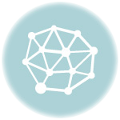 Why KBH Games Is Perfect for Family-Friendly Online Entertainment
Why KBH Games Is Perfect for Family-Friendly Online Entertainment
 Build a Seamless School Portal with These Powerful Templates
Build a Seamless School Portal with These Powerful Templates
 7 Ways Aerospace Companies Are Using Composites to Elevate Aerial Robotics
7 Ways Aerospace Companies Are Using Composites to Elevate Aerial Robotics
 The Ultimate Web Development Checklist for Building High-Performance Digital Experiences
The Ultimate Web Development Checklist for Building High-Performance Digital Experiences
 The Role of an ATS in Onboarding: Bridging the Gap Between Offer and Start Date
The Role of an ATS in Onboarding: Bridging the Gap Between Offer and Start Date
 Benefits of AI-powered CCTV Cameras for Business Surveillance
Benefits of AI-powered CCTV Cameras for Business Surveillance
 Top App Development Agency UK – Transforming Ideas into Apps
Top App Development Agency UK – Transforming Ideas into Apps
 Transforming Oil and Gas Operations in Qatar with Microsoft Dynamics 365 Supply Chain Management
Transforming Oil and Gas Operations in Qatar with Microsoft Dynamics 365 Supply Chain Management





