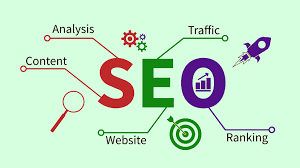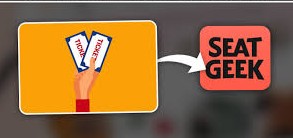SeatGeek has grown into one of the top ticket marketplaces, offering a seamless way to resell event tickets — from sports and concerts to theater. It combines a user-friendly interface with advanced tools like Smart Pricing, price recommendations, and broad buyer reach.
Sellers enjoy benefits like:
- Low, transparent fees (only 10%)
- Automated fulfillment: SeatGeek transfers tickets to buyers securely
- Fast payouts: Within days after an event
If you’ve asked yourself how to list tickets on SeatGeek, this guide is your roadmap.
Setting Up Your SeatGeek Seller Account
- Create or log into your SeatGeek account on web or mobile.
- Add a payout method:
- U.S. sellers: U.S. bank account
- Canadian sellers: Canadian bank account
- Verify your identity as required (especially for sellers with volume or tax implications).
Now you’re ready to list tickets.
Importing or Uploading Your Tickets
- Click “Sell” under the Tickets tab.
- SeatGeek can:
- Automatically import tickets from partner teams/venues
- Or let you upload manually via PDF or screenshot
- Supported formats include PDF e‑tickets, screenshots of mobile ticket QR codes, MLB/NFL barcodes.
Choosing Your Ticket Type (PDF, Mobile, Barcode)
Sell quicker and safer:
- PDF/screenshot format for most events
- Barcode upload for MLB/NFL using ticket numbers support.seatgeek.com.
- SeatGeek does not support paper tickets, rotating barcodes, or wristbands support.seatgeek.com.
Listing Your Tickets for Sale
In the Sell flow:
- Choose event and ticket(s)
- Specify quantity and whether to split into groups
- SeatGeek will show price recommendations
- Enter original purchase price (necessary for sales tax in some states)
- Review summary and tap “List tickets”
From then on, your tickets are live!
Pricing Strategies & Smart Pricing
SeatGeek provides tools to help with pricing:
- Deal Score & price recommendations alert you to fair market value.
- Smart Pricing (beta) dynamically adjusts your prices based on live market conditions.
Tip: Use recommendations for a quick start—tweak with competitor pricing.
Adding Seat Perks & Listing Visibility
- Important seat perks (e.g., club access, padded seats) are auto-populated by SeatGeek
- Visibility is influenced by:
- Competitive pricing
- Seat perks
- Whether your tickets are general admission or assigned
General admission priced above market may be queued until lower-priced options sell.
Managing, Editing, or Delisting Your Listings
- Go to Tickets tab → Sell → Ticket details
- Options:
- Edit price, split, or quantity
- Delist tickets before the event starts
Be flexible with price or bundle changes for faster sales.
After-Sale Process: Transfer & Payout
Once sold:
- SeatGeek sends buyer tickets automatically
- Payout within 48 hours post-event
- Funds transfer to your bank within 5 business days
- Fee: 10% deducted from your listing price
Tips for Faster, Safer Sales
- Price competitively: Monitor listings and undercut or match your peers
- Use Smart Pricing to stay dynamic
- List early for greatest visibility—but consider dropping price closer to event if unsold
- Provide accurate details: including seat location, original purchase price, special perks
- Monitor and adjust: edit your listing as demand changes
- Connect bank early: ensures smooth payouts
Common FAQs from Sellers
Q: What happens if a buyer doesn’t accept the transfer?
A: SeatGeek handles failed transfers and ensures buyer receives valid tickets cemented by Seller Guarantee .
Q: Can I sell tickets I haven’t received yet?
A: No. You must upload the actual ticket. Pre-listing is not allowed—SeatGeek requires tickets in-hand.
Q: Why are my listings not visible?
A: If general admission, higher-priced listings are queued until better-priced ones sell.
Q: Can I sell on SeatGeek and other platforms?
A: Yes—you can list same tickets elsewhere. Just manage price and availability to avoid double-selling.
Conclusion: Be a SeatGeek Pro Seller
Understanding how to list tickets on SeatGeek means mastering these 5 steps:
- Set up your seller-ready account
- Import/upload your tickets
- List them with good pricing and perks
- Manage dynamically and monitor sales
- Complete transfer and receive payout
With tools like Smart Pricing, Seat Perks, and clear fee structures, SeatGeek makes reselling straightforward and profitable. Follow this methodical guide, and you’ll maximize your success listing tickets on SeatGeek in 2025.
- How to List Tickets on SeatGeek: A Step by Step 2025 Guide
- SeatGeek has grown into one of the top ticket marketplaces, offering a seamless way to resell event tickets — from sports and concerts to theater.
- how to list tickets on seatgeek,
Related posts:
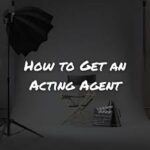 A Comprehensive Guide for Future Actors on How to Find an Acting Agent.
A Comprehensive Guide for Future Actors on How to Find an Acting Agent.
 Dubai Trade AE : Simplifying Logistics and Trade in United Arab Emirates.
Dubai Trade AE : Simplifying Logistics and Trade in United Arab Emirates.
 What are Powered Speakers: How to Connect Powered Speakers to Mixer
What are Powered Speakers: How to Connect Powered Speakers to Mixer
 The Ultimate Celebration of Queen: The Best Queen Tribute Bands in the World
The Ultimate Celebration of Queen: The Best Queen Tribute Bands in the World
 Islamic Poetry in Urdu: A Timeless Expression of Faith and Emotion
Islamic Poetry in Urdu: A Timeless Expression of Faith and Emotion
 What Does a Purple Lightsaber Mean? Learn the Secret Meaning of Lightsaber Color
What Does a Purple Lightsaber Mean? Learn the Secret Meaning of Lightsaber Color
 DooFlix – Download DooFlix APK Latest Version For Android 2025
DooFlix – Download DooFlix APK Latest Version For Android 2025
 A Spectacular Guide to Fireworks and Smoke Bombs: Light Up Your Celebrations
A Spectacular Guide to Fireworks and Smoke Bombs: Light Up Your Celebrations