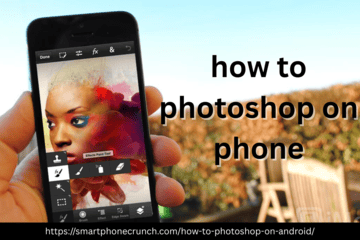In today’s fast-paced digital world, not everyone has the time or tools to sit at a desktop and edit photos with professional software. Fortunately, thanks to powerful mobile apps, you can now Photoshop on your phone—anytime, anywhere.
Whether you’re a social media enthusiast, a budding photographer, or someone who simply wants to improve their photos before sharing them, learning how to Photoshop on phone can be a game-changer. Mobile editing apps like Adobe Photoshop Express, Snapseed, and others make it easy to enhance, retouch, and transform your images right from your pocket.
In this guide, we’ll show you how to Photoshop on your phone using the best apps available, explore the features they offer, and walk you through basic editing techniques you can master with just a few taps.
Why Edit Photos on Your Phone?
Before diving into the apps, let’s talk about why mobile photo editing is more relevant than ever:
-
Convenience: No need for a computer—edit photos directly on your smartphone.
-
Speed: Quickly enhance and share images on social media or with clients on the go.
-
Functionality: Many apps offer features previously only available in professional desktop software.
-
Accessibility: Most tools are free or affordable, making them accessible to everyone.
Best Apps to Photoshop on Phone
If you’re wondering how to Photoshop on phone, these top apps will help you get started:
1. Adobe Photoshop Express
Available on: iOS and Android
Best for: Quick fixes, creative edits, and professional results
Adobe’s mobile version of Photoshop is powerful and user-friendly. Photoshop Express offers features like:
-
Crop, straighten, rotate, and flip
-
One-touch filters and effects
-
Auto-enhance tools (brightness, contrast, exposure)
-
Spot healing to remove blemishes or objects
-
Text overlays and borders
-
Collage maker
How to Use:
-
Download and open the app.
-
Import your photo from your gallery or camera.
-
Use the toolbar at the bottom to adjust lighting, color, or add effects.
-
Use the Spot Heal tool to remove unwanted marks or objects.
-
Save or directly share to social media from the app.
2. Snapseed by Google
Available on: iOS and Android
Best for: Precision editing and control
Snapseed is another excellent free app with advanced tools, making it a favorite among mobile photographers.
Key features include:
-
Selective adjustments
-
Healing brush for blemishes
-
Brush tool to paint exposure and saturation manually
-
Curves, white balance, and lens blur
-
RAW editing support
-
Powerful Tune Image tool for fine control
How to Use:
-
Open Snapseed and import your image.
-
Tap Tools to access editing features.
-
Use Tune Image to adjust brightness, contrast, and ambiance.
-
Use Healing to remove objects or skin blemishes.
-
Stack edits using the Edit History for non-destructive changes.
How to Photoshop on Phone: Step-by-Step Basics
Let’s walk through the basic steps to edit photos on your phone like a pro:
Step 1: Choose Your Photo
Start by selecting a high-resolution photo you’d like to edit. Make sure the lighting and composition are clear enough to allow for edits without too much grain or distortion.
Step 2: Crop and Align
Use cropping tools to focus on the main subject and eliminate distractions. Straighten the image if it’s tilted.
Step 3: Adjust Brightness and Contrast
This is the foundation of any good edit. Increase brightness to make the photo more visible and contrast to make details pop.
Step 4: Enhance Colors
Use saturation and warmth settings to bring out colors. But don’t overdo it—natural-looking tones are key.
Step 5: Remove Blemishes or Unwanted Elements
Use the healing or cloning tools in your app (Snapseed or Photoshop Express) to remove spots, blemishes, or even photobombers.
Step 6: Apply Filters or Effects (Optional)
Want to add mood or a unique style? Try using subtle filters or lens blur for aesthetic appeal. Always check before/after to ensure it’s not overdone.
Step 7: Sharpen and Save
Use the sharpening tool to improve clarity. When satisfied, export your final image in high resolution.
Tips to Master Mobile Photo Editing
-
Edit with intention: Avoid using too many effects—focus on making your image look natural and clean.
-
Use presets: Many apps offer presets or “looks” that can save you time.
-
Practice: Like any skill, the more you edit, the better you get.
-
Don’t overwrite your original image: Always save a copy of the unedited photo.
-
Explore tutorials: Many apps include built-in guides or video tutorials to help you learn more.
Can You Do Professional Work on Mobile?
Absolutely. Mobile photo editing tools are more advanced than ever, and many social media influencers, content creators, and even professional photographers use apps like Adobe Lightroom Mobile, Snapseed, or Photoshop Express to deliver stunning results.
If you’re looking to go beyond basic edits, consider apps like:
-
Adobe Lightroom Mobile – for advanced lighting, presets, and RAW support
-
VSCO – for creative filters and photo community sharing
-
PicsArt – for artistic effects, collage features, and drawing tools
Final Thoughts
If you’ve been wondering how to Photoshop on phone, now you know—it’s easier and more accessible than ever. Whether you’re enhancing a selfie, removing distractions from a landscape shot, or giving your images a professional polish, today’s mobile apps provide all the tools you need in the palm of your hand.
With apps like Adobe Photoshop Express and Snapseed, you no longer need a desktop to create beautifully edited photos. All it takes is a smartphone, a little creativity, and the willingness to experiment.
- How to Photoshop on Phone: Best Apps & Easy Editing Tips (2025)
- Learn how to Photoshop on your phone using top apps like Adobe Photoshop Express and Snapseed. Discover easy tips to edit, enhance, and retouch photos on the go.
- how to Photoshop on phone, Photoshop on phone, mobile photo editing, best photo editing apps, Snapseed tutorial, Adobe Photoshop Express tips, photo editing tips mobile
Related posts:
 Used Mobile in Dubai: Your Ultimate Guide to Buying Quality Phones at Affordable Prices
Used Mobile in Dubai: Your Ultimate Guide to Buying Quality Phones at Affordable Prices
 How a Mobile App Development Company in India Drives Innovation for Your Business
How a Mobile App Development Company in India Drives Innovation for Your Business
 Branded SMS Marketing in Karachi: Reach Customers with a Personal Touch
Branded SMS Marketing in Karachi: Reach Customers with a Personal Touch
 Realme 12 Price in Pakistan: Affordable Yet Powerful Technology
Realme 12 Price in Pakistan: Affordable Yet Powerful Technology
 Android App Development: A Complete Beginner-to-Expert Guide
Android App Development: A Complete Beginner-to-Expert Guide
 iPhone 13 Pro Max vs iPhone 13: Key Differences You Should Know Before Buying
iPhone 13 Pro Max vs iPhone 13: Key Differences You Should Know Before Buying
 iPhone 13 Pro Max vs iPhone 13: Key Differences You Should Know Before Buying
iPhone 13 Pro Max vs iPhone 13: Key Differences You Should Know Before Buying
 Top 10 Expert Tips to Sell Phone Fast and Without the Stress
Top 10 Expert Tips to Sell Phone Fast and Without the Stress