The Linksys RE6300 WiFi extender is an easy solution to boost the wireless signal in your home. If there are dead spots or poor WiFi in some rooms, this extender helps amplify the network. The good news is that setting it up doesn’t take long.
You may rapidly complete your Linksys RE6300 configuration with the aid of this article. We’ll also walk through how to reset it, log in, and fix common setup problems. The instructions are clear and easy for beginners to follow.
What You Need Before Setup
To begin, make sure you have:
- The Linksys RE6300 extender connected to a power socket.
- The name of your home WiFi network and password.
- A computer, tablet, or phone with WiFi.
- Your router should provide a functioning internet connection.
Step-by-Step Linksys RE6300 Setup
Step 1: Plug in the Extender
- Plug the Linksys RE6300 into a power outlet near your main router.
- Wait about 1–2 minutes for the LED light to turn solid amber.
- This shows the extender is ready to set up.
Step 2: Connect to the Extender’s WiFi
- On your phone or computer, open your WiFi settings.
- Look for a network called Linksys Extender Setup.
- Tap to connect. No password is needed.
- Once you’re connected, don’t switch back to your home WiFi yet.
Step 3: Access the Linksys RE6300 Login Page
- Open a browser like Chrome, Safari, or Edge.
- In the address bar (not the search box), type extender.linksys.com or 192.168.1.1
- Press Enter and You should now see the Linksys RE6300 login screen.
Step 4: Start the Setup Process
- On the page, click Start Setup.
- Choose as a Wireless Range Extender when asked.
- The RE6300 will scan for nearby WiFi networks.
Step 5: Select Your WiFi Network
- Pick your home WiFi from the list.
- Enter your WiFi password correctly and click on Next button.
- If your router has both 2.4GHz and 5GHz bands, repeat this step for both.
Step 6: Customize the Extended Network Name
- You can leave the default names like HomeWiFi_EXT, or type in a new name.
- Click next when ready.
Step 7: Confirm and Finish
- A summary page will appear with your settings, click Save.
- The extender will apply the settings and restart.
- Wait for the LED to turn solid green, this means the connection is successful.
Step 8: Move the Extender (Optional)
- Unplug the RE6300 and move it closer to the area with weak WiFi.
- Plug it in and wait for the LED to turn green again.
- It should now extend your WiFi to the new area.
How to Reset the Linksys RE6300
If something goes wrong or you want to start over, here’s how to do a Linksys RE6300 reset:
- Look for the Reset button on the extender’s side.
- Press and hold it for 10 seconds with a paperclip or pin.
- Once the lights begin to blink, let go of the button.
- Wait until the light becomes amber once more.
You can now start the Linksys extender setup RE6300 process again from Step 1.
Troubleshooting Common Issues
Here are quick fixes to common problems:
| Problem | Solution |
|---|---|
| Can’t access extender.linksys.com | Use 192.168.1.1 instead |
| Login page won’t load | Make sure you’re connected to the extender’s WiFi |
| Red or blinking light | Reset the extender and try setup again |
| Weak signal after setup | Move the extender closer to your router |
Tips for Best Performance
- Avoid placing the extender behind thick walls or metal objects.
- Keep it off the floor and away from microwaves or cordless phones.
- Place it midway between your router and the weak-signal area.
- After setup, connect your devices to the _EXT network name.
Summary: Linksys RE6300 Setup at a Glance
Here’s a quick overview of the process:
- Plug in the extender and wait for amber light.
- Connect to “Linksys Extender Setup” WiFi.
- Open a browser and go to http://extender.linksys.com.
- Choose your home WiFi and enter the password.
- Save settings and wait for green light.
- Move extender to a better location if needed.
Final Thoughts
Setting up the Linksys RE6300 WiFi Extender is simple once you follow the steps in the right order. From logging in to configuring your extended network, the whole process takes just a few minutes.
And if anything goes wrong, a quick Linksys RE6300 reset lets you start fresh. With proper placement, this extender will improve your WiFi range and reduce buffering and dead zones in your home.
- How to Quickly Configure the Linksys RE6300 Wireless Range Enhancer
- Learn how to quickly set up your Linksys RE6300 wireless range extender with this easy step-by-step guide to boost your Wi-Fi coverage in minutes.
- Linksys RE6300 Wireless Range Enhancer
Related posts:
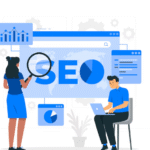 Get Found Online with the Best SEO Agency in Birmingham – Hire Now for 2025
Get Found Online with the Best SEO Agency in Birmingham – Hire Now for 2025
 High-Quality Biomedical Waste Incinerators & Laboratory Glassware Made in India
High-Quality Biomedical Waste Incinerators & Laboratory Glassware Made in India
 Understanding the Role of IoT in Modern Manufacturing: A Comprehensive Guide to Smart Factories and Industrial Transformation
Understanding the Role of IoT in Modern Manufacturing: A Comprehensive Guide to Smart Factories and Industrial Transformation
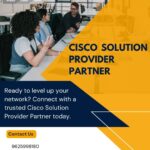 Smarter Business Networks Start with a Cisco Solution Provider Partner
Smarter Business Networks Start with a Cisco Solution Provider Partner
 Best Account Management Software for All Businesses – EmizenTech
Best Account Management Software for All Businesses – EmizenTech
 The Role of an ATS in Onboarding: Bridging the Gap Between Offer and Start Date
The Role of an ATS in Onboarding: Bridging the Gap Between Offer and Start Date
 Benefits of AI-powered CCTV Cameras for Business Surveillance
Benefits of AI-powered CCTV Cameras for Business Surveillance
 Top App Development Agency UK – Transforming Ideas into Apps
Top App Development Agency UK – Transforming Ideas into Apps







