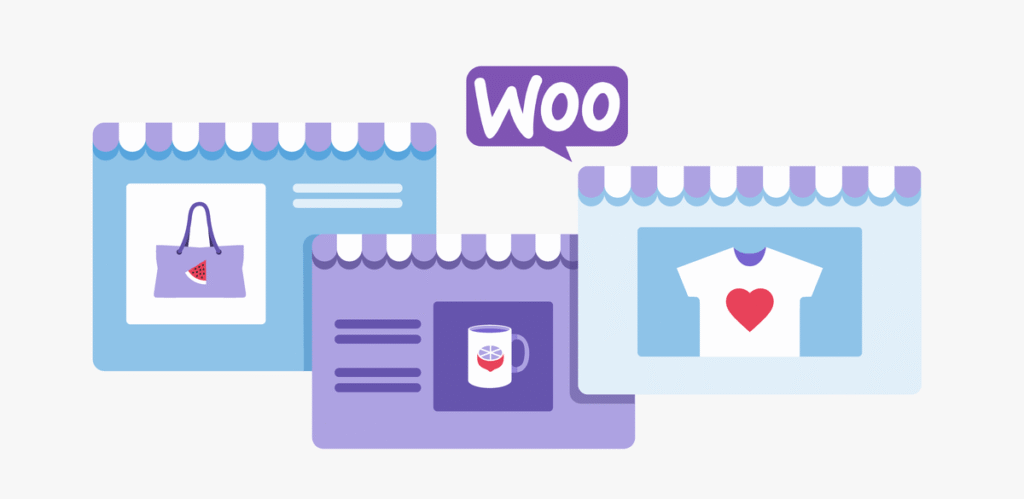For everyone trying to open up an online business, having an eCommerce store becomes a necessity Even if you start your business via any social media platform like Youtube, Instagram etc. having a dedicated store makes you independent of the changes occurring on the platform, like updates, changes in features, platform’s speed and uptime, etc.
In this article we look at he step by step process for creating a simple online store on WooCommerce platform. It is a beginner friendly tutorial and that is why we have chosen WooCommerce as it is simple and easy to use. But first let us introduce to you WooCommerce platform.
What is WooCommerce?
WooCommerce is a free, open-source eCommerce plugin for WordPress that allows users to create and manage online stores. Launched in 2011, it transforms a WordPress website into a fully functional eCommerce platform. It supports physical and digital product sales, payment processing, shipping options, and extensive customization through themes and plugins. WooCommerce is popular for its flexibility, scalability, and seamless integration with WordPress, making it ideal for small to medium-sized businesses. With a vast developer community and regular updates, WooCommerce enables users to build tailored eCommerce experiences without needing advanced coding skills.
Here are some of the main features of WooCommerce:
Main Features:
-
Seamless WordPress integration
-
Support for physical/digital products
-
Multiple payment gateways (PayPal, Stripe, etc.)
-
Extensive plugin/theme support
-
Inventory and order management
-
Mobile-friendly and SEO-optimized
-
Customizable checkout and shipping options
-
Large community and documentation
Why Should You Use WooCommerce?
WooCommerce is an excellent choice for those already using or familiar with WordPress, as it integrates seamlessly with the platform, offering complete control over website design, functionality, and content. Unlike hosted platforms like Shopify, WooCommerce gives users full ownership of their data and freedom to choose their hosting provider, payment gateways, and development tools. This level of flexibility is particularly beneficial for businesses with unique requirements or those seeking to scale without being tied to a specific platform’s limitations or fees. The open-source nature of WooCommerce also means developers can customize virtually every aspect of the store, which is ideal for businesses that need tailored eCommerce experiences.
In contrast to Shopify, which is a closed ecosystem with monthly subscription fees and additional transaction costs, WooCommerce’s core plugin is free, and users only pay for the features or extensions they actually need. This can make it more cost-effective in the long run, especially for stores with complex needs. Additionally, WooCommerce benefits from a massive global community, frequent updates, and an extensive library of plugins and themes, allowing store owners to innovate and expand their online presence at their own pace. For users who value control, customization, and scalability over simplicity, WooCommerce is often the superior choice.
How to Set up a WooCommerce Store – Step by Step
Setting up a WooCommerce store involves installing WordPress, configuring WooCommerce, and customizing your store settings. Here’s a step-by-step explanation in paragraph format. To provide images showing the process, please confirm if you’d like annotated screenshots, or if you’d like me to generate a visual guide. For now, here is the text-based walkthrough:
Step 1: Set Up a Domain and Hosting
Before installing WooCommerce, you need a domain name (like yourstore.com) and a WordPress-compatible hosting for WooCommerce. Popular hosts like Cloudways, SiteGround, and Hostinger offer one-click WordPress installation and often have WooCommerce pre-installed. After purchasing your hosting plan and connecting your domain, access your hosting control panel (cPanel or similar) and install WordPress with the auto-installer provided.
Step 2: Install WordPress
If WordPress wasn’t pre-installed, go to your hosting dashboard and use the installer (usually labeled “WordPress Installer” or “Softaculous”). Choose your domain, set your admin credentials, and click install. Once completed, you can log in to your WordPress dashboard at yourdomain.com/wp-admin. From here, you’ll control all aspects of your site and WooCommerce store.
Step 3: Install WooCommerce Plugin
Inside your WordPress dashboard, navigate to Plugins > Add New, search for “WooCommerce,” then click Install Nowand Activate. Upon activation, WooCommerce launches a setup wizard to guide you through the initial configuration. You’ll enter store details (location, currency, product types), choose payment methods (PayPal, Stripe), set shipping zones, and optionally install recommended features like Storefront theme or Jetpack.
Step 4: Configure Store Settings
Once WooCommerce is installed, go to WooCommerce > Settings. Here, you can fine-tune options such as general store details, tax settings, shipping rules, and payment integrations. Enable the tax options that apply to your region, set up flat rate or zone-based shipping, and link your PayPal/Stripe account to accept payments. The settings tabs also let you customize account creation, email notifications, and checkout behavior.
Step 5: Add Products to Your Store
Go to Products > Add New in your WordPress dashboard. Enter the product name, description, price, images, and category. You can choose product types like Simple, Variable (for size/color), or Downloadable (for digital goods). WooCommerce also supports inventory tracking and product tags. Once complete, click Publish to add it to your live store.
Step 6: Choose and Customize a Theme
Navigate to Appearance > Themes, then click Add New to find a WooCommerce-compatible theme. The default “Storefront” theme is free and built by WooCommerce developers for tight integration. After activating your theme, go to Appearance > Customize to change site layout, colors, homepage, logo, menus, and product display options to match your brand.
Step 7: Install Key Plugins and Extensions
You can enhance your store with plugins for SEO (e.g., Yoast), analytics, email marketing, or advanced product features. Go to Plugins > Add New, search by keyword, and install/activate plugins as needed. WooCommerce also offers paid extensions for subscriptions, bookings, memberships, or multi-language stores via their marketplace.
Step 8: Test and Launch Your Store
Before launching, test your checkout process by creating a test product and placing a dummy order using test credentials (Stripe or PayPal sandbox accounts can help). Make sure email confirmations work and payments are received. Once satisfied, disable maintenance mode (if enabled), share your site, and start promoting your store through social media, SEO, or advertising.
Maintaining your WooCommerce store is essential to ensure smooth performance, security, and a good user experience. Regular maintenance involves updating WordPress, WooCommerce, and all plugins/themes to prevent security vulnerabilities and ensure compatibility. You should also back up your site frequently—either through your host or plugins like UpdraftPlus—to safeguard against data loss. Monitor site speed and fix any broken links or checkout issues. Additionally, use security plugins like Wordfence or Sucuri to protect against malware and unauthorized access, and audit your product listings, pricing, and inventory periodically to keep your store accurate and up to date.
As your store grows and traffic increases, scaling becomes crucial. Start by choosing a high availability hosting provider that supports scalability—consider managed WordPress hosting or a VPS/cloud solution (like SiteGround, Cloudways or Kinsta). Use a content delivery network (CDN) such as Cloudflare to distribute content globally and reduce load times. Optimize your images and use caching plugins like WP Rocket or W3 Total Cache to speed up page loads. For large catalogs or high-traffic sites, consider database optimization and lazy loading. Lastly, track visitor behavior and conversion data using tools like Google Analytics, and invest in SEO and digital marketing to continually attract and retain customers.
- Set up an Online WooCommerc Store - Step by Step Guide for Beginners
- Learn how to easily set up a woo commerce store for your online business in easy steps.
- WooCommerce store, setting up a WooCommerce store
Related posts:
 How Much Does a Professional Website Cost in Malaysia? (2025 Pricing Guide)
How Much Does a Professional Website Cost in Malaysia? (2025 Pricing Guide)
 Why Offline Music Is Still Essential in a Streaming-First World
Why Offline Music Is Still Essential in a Streaming-First World
 Zero Trust Security Best Practices: Securing Your Data in 2025
Zero Trust Security Best Practices: Securing Your Data in 2025
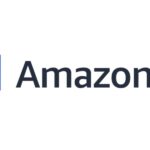 Migrating from ECS to EKS: Why It’s Time to Make the Shift – kapstan
Migrating from ECS to EKS: Why It’s Time to Make the Shift – kapstan
 Top 10 Web Design Agencies in Dublin, Ireland for E-commerce Success
Top 10 Web Design Agencies in Dublin, Ireland for E-commerce Success
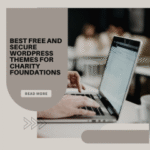 Best Free and Secure WordPress Themes for Charity Foundations
Best Free and Secure WordPress Themes for Charity Foundations
 Dubai’s Creative Engine: How Inoventive 3D is Shaping the Future of 3D Printing in the UAE
Dubai’s Creative Engine: How Inoventive 3D is Shaping the Future of 3D Printing in the UAE
 Integrating CRM and ERP Tools Through Custom Web Development
Integrating CRM and ERP Tools Through Custom Web Development