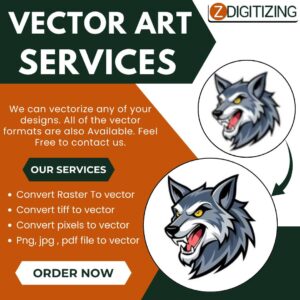Many users frequently ask the same question: “How can I import my Outlook emails into Apple Mail?” If you’re among them, you’ve come to the right place. This blog will guide you through an easy and effective way to make the transition from Outlook to Apple Mail.
One of the most common reasons for moving Outlook emails to Apple Mail is due to official or organizational requirements. Whether it’s a switch in your workplace software or a personal choice to simplify your setup, transferring emails between these two platforms is not always straightforward — mainly because they use different file formats.
This format difference poses a challenge for many users attempting to migrate their data manually.
Outlook vs. Apple Mail: What’s the Difference?
Let’s first understand the key differences between these two popular email clients:
- Apple Mail is a built-in, free application available on all macOS devices. It offers a clean interface and solid integration with other Apple services.
- Microsoft Outlook, while powerful and widely used in corporate environments, typically requires a subscription through Microsoft 365 or as a standalone purchase.
While both are robust email clients, one key technical difference is their file format support:
- Outlook stores data in PST/OST file formats.
- Apple Mail uses the MBOX format for importing messages.
Because of this, if you’re planning to move your Outlook folders to Apple Mail, you’ll first need to convert Outlook emails to MBOX format. Once you have the emails in MBOX, importing them into Apple Mail becomes much easier.
Different Ways to Move from Outlook to Apple Mail
If you’re planning to switch from Outlook to Apple Mail, you’ll be glad to know there are several methods to help make the transition smoother. Each approach has its own steps, benefits, and limitations. In this section, we’ll walk you through the most effective ways to transfer Outlook emails to Apple Mail — whether you’re using Windows or macOS.
Way 01: Export Outlook Emails to Apple Mail on Windows
If you’re working with Outlook on a Windows PC but want to access your emails in Apple Mail, here’s how you can go about it:
Step 1: Import PST into Outlook for Mac
- Launch Outlook for Mac.
- Go to File > Import from the menu.
- Choose Outlook for Windows archive file (.pst) and click Continue.
- Browse to the PST file you exported from Outlook on Windows.
- Select the file and click Import.
- Once the process is complete, your emails will appear in Outlook for Mac.
Step 2: Convert PST to MBOX Format
Outlook and Apple Mail use different file formats, so you’ll need to convert PST to MBOX. Use a third-party PST to MBOX converter to perform this step efficiently.
Step 3: Import MBOX into Apple Mail
- Launch Apple Mail on your Mac.
- Go to File > Import Mailboxes.
- Select the MBOX format option and click Continue.
- Locate the converted MBOX file and click Choose.
- Follow the on-screen instructions to complete the import.
This method lets you migrate Outlook emails from Windows to Apple Mail by first loading the data into Outlook for Mac and then converting it for compatibility.
Way 02: Import Outlook Emails to Apple Mail on macOS
If you’re using Outlook on a Mac, the process is more straightforward since Outlook for Mac can natively export in MBOX format. Here’s how:
- Open Outlook on Mac.
- Select the mailbox or folders you want to export.
- Drag and drop the selected mailboxes to your desktop. This automatically creates MBOX files.
- Collect all the exported MBOX files in one folder.
- Open Apple Mail.
- Go to File > Import Mailboxes.
- Select the MBOX format, then click Continue.
- Navigate to the folder where your MBOX files are saved and click Choose.
- Uncheck any mailboxes you don’t want to import.
- Click Continue to complete the import process.
This method is quick and ideal if you’re migrating emails between applications on the same Mac system.
Limitations of the Manual Methods
While the manual approaches are free and functional, they do come with a few drawbacks:
- Time-consuming: Especially with large mailboxes or multiple folders.
- Risk of data loss: Emails, attachments, or metadata may be lost during conversion.
- No built-in migration support: Neither Outlook nor Apple Mail offers a native cross-platform transfer tool.
- Incomplete migration: Calendar entries, rules, and tasks won’t transfer and must be recreated manually.
- File errors: Mishandling files during the conversion can lead to corrupted or duplicate emails.
A Smarter Solution: Use a Professional Outlook to Apple Mail Converter
The CubexSoft Outlook Converter Tool offers a reliable and user-friendly solution for migrating emails from Outlook to Apple Mail. Designed to simplify the export process, this tool maintains email data integrity, ensuring that attachments, formatting, and metadata (such as To, Cc, Bcc, Subject, etc.) are preserved during migration.
What makes this tool especially effective is its custom filtering options. Users can filter emails by date range, subject line, sender, or recipient, allowing for a targeted and clutter-free export. It runs smoothly on Windows systems and Mac OS, making it ideal for Outlook users who want to transfer their data to Apple Mail on macOS.
Final Words
In conclusion, the methods outlined above provide effective solutions to help you migrate from Outlook to Apple Mail. The manual approach involves exporting emails from Outlook, converting them to the MBOX format, and then importing them into Apple Mail. While this method works, it can be time-consuming and may require multiple tools to complete the process accurately.
For a more seamless experience, we recommend using an automated solution like the CubexSoft Outlook Email Backup Tool. This utility simplifies the entire migration process by exporting Outlook emails directly to MBOX format, ensuring compatibility with Apple Mail while preserving all essential data, including attachments, folder structure, and metadata.
By using these methods, you can efficiently transition your email workflow to macOS and enjoy the clean, integrated interface Apple Mail offers, without losing access to your important Outlook data. Whether you’re switching for personal convenience or business needs, these approaches help ensure a smooth and organized move to your new email environment.
- How to Transfer Outlook Emails to Apple Mail?
- Discover how to transfer Outlook emails to Apple Mail on Mac. Follow step-by-step instructions using manual or automated methods to migrate PST to MBOX and access Outlook data in Apple Mail.
- transfer Outlook to Apple Mail, Outlook to Mac Mail migration, import PST to Apple Mail, migrate Outlook to Mac Mail, move emails from Outlook to Mac
Related posts:
No related posts.