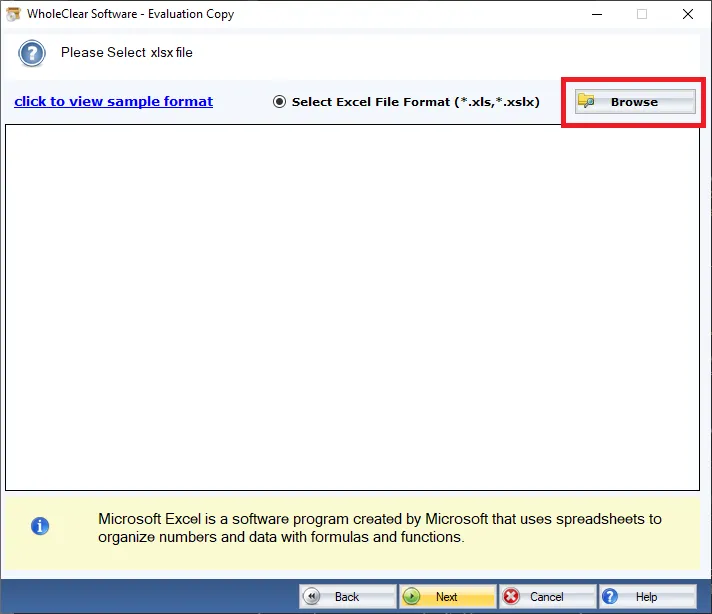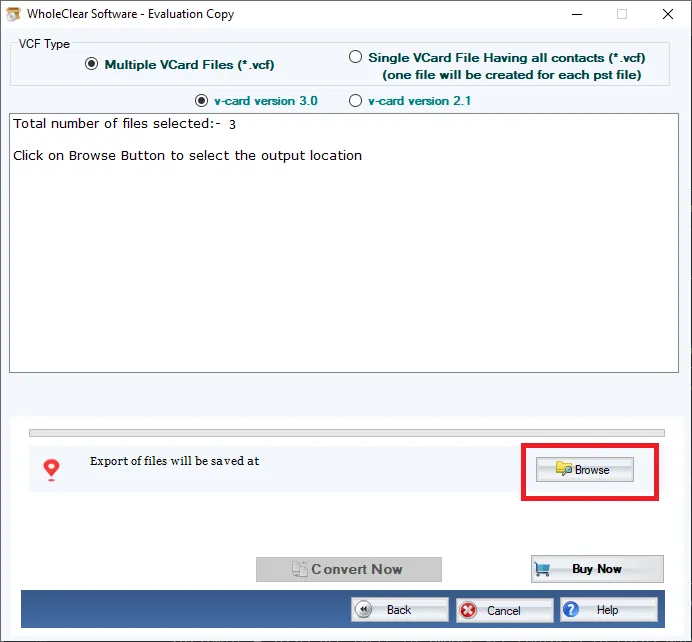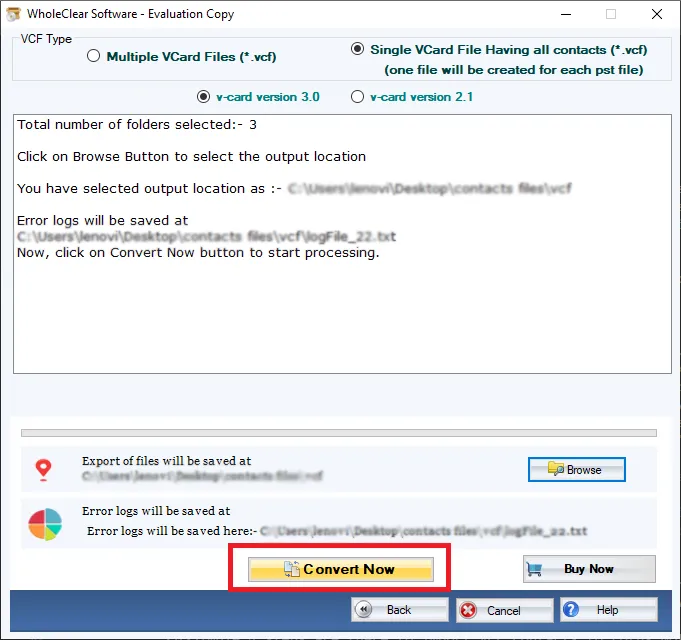If you want to turn Excel files into vCard files and are looking for the best way to do so, keep reading. We have talked about a lot of ways, both manual and professional, to convert a lot of Excel files directly to any version of vCard. We recommend that you look over the website to get the best solution for you.
There are many ways for converting Excel files into vCard files. However, not all of them are beneficial for all individuals. There are techniques to do it manually that cannot convert a lot of Excel files to vCard at once. There is, on the other hand, an Excel to vCard Converter that can swiftly transform thousands of Excel files into vCard files at once.
The manual and professional methods are listed below. You can look at all of them and pick the one you like.
Before you look at all the ways to convert Excel files to vCards, you should first look at all the benefits of the vCard format.
The Benefits of Using vCard Files
The vCard file makes it possible for apps on connected devices, like personal virtual assistants with infrared connectivity and Bluetooth-enabled mobile phones, to share contact information electronically.
Mail, voicemail messages, web browsers, service providers, phone software, PDAs, and PIMs are all examples of vCard-enabled apps (personal information managers).
Tools that facilitate the exchange of information in vCard format include:
- A person’s name, picture, and birthdate are all parts of their identification.
- Addresses for homes, businesses, international mail, postal mail, and shipments, as well as addresses for the delivery of mail and packages.
- Details on the numerous kinds of communication. such fax numbers, email addresses, and office phone numbers, among other things.
- A title, the business’s name and logo, information about an assistant, and other important details about the business.
- Files that have sound in them, like a welcome audio file.
- The address of your own homepage.
- A key is an example of security-related information.
So, these are the benefits of using vCard files. Now let’s go over each way to change Excel files into vCard files.
A Manual Method for Converting Excel to vCard Files
The first thing to do is convert Excel files to CSV files.
- Open the Excel file with Microsoft Excel.
- Select “Office,” “Save As,” and then “Other Formats” from the menu.
- Pick a place to save the CSV file.
- After you choose CSV as the file format, click “Save.”
- An alert will appear if the workbook has more than one sheet. In order to preserve your work, you must select the “OK” option.
- Then, a new notice shows up.
- Choose “Yes” to keep the worksheet’s original layout.
In the second stage, contact information is imported from a CSV file
- After clicking the Windows icon, type “Contacts” into the search box.
- Choose the “Import” tab from the Contacts window.
- Choose CSV in the “Import to Windows Contacts” box and then click “Import.”
- You can choose the CSV file you made by clicking “Browse.”
- When you choose the CSV file, a message will tell you to click Next.
- After you have adjusted the contact info, click on “Finish.”
Save your contacts as vCard files
- Select all of the contacts you would like to save as VCF files by navigating to the Contacts Explorer. Then, select vCard from the Export Windows Contacts wizard and press Export.
- Lastly, select Export and then OK after selecting the location where the VCF file should be saved.
The procedure of converting Excel files into vCard files is as follows. You can now see that doing things manually takes a lot of time and is stressful. Before you use the manual method, you should think about the following things-
Drawbacks of the Manual Method
- You cannot transform more than one Excel file at a time. It is possible to convert only one Excel file at a time.
- In order to convert an Excel file into a vCard file, you need to do three steps.
- When you convert Excel files, you can’t choose the vCard version.
- It takes a lot of time and effort to convert Excel files to vCard by hand.
- You have to utilize Microsoft Excel to turn your files into vCard files.
These are some of the problems with doing everything manually. If you find that the manual processes aren’t working for you and you need a faster way, keep reading. Check out the suggested practice below.
A Quick Way to Turn Excel Contacts into vCard Files
WholeClear Excel to vCard Converter is one of the most dependable and efficient applications to convert Excel files into vCard files. This program is meant to fix all the problems that occur with doing the conversion process manually. The best thing about the software is that it can convert any kind of Excel file, such XLS and XLSX, into any version of vCard format, like 2.1, 3.0, and 4.0. The application saves you time by letting you convert a lot of Excel files at once.
Check out the detailed instructions below carefully to fully understand how the application works-
- Download and Install the WholeClear Excel to vCard Converter.
- Then add the Excel files (file mode and folder mode) by clicking on browse button.
- Choose a desired location for the resulting file on your systems.
- Click on “Convert Now” icon to process the files and conversion from excel to VCF.
If you think that using a professional method is the best way to go, then do it. If you want to know more about it, though, you can read the section below. Here are some of the information you need to look over right now.
You can also gain more understanding of this software- Migrate Excel to VCF
Here are some main features of the Excel to vCard Converter- It can handle more than one Excel file at a time-
Support for Different vCard Versions-
You can use this tool to convert Excel files into vCard files 4.0, 3.0, and 2.1.
Easy to Use-
The software is quite easy to use, which is one of its best features. It has the easiest-to-use graphical user interface. So, you won’t have any problems even if you use it for the first time.
Mode for Choosing Data-
You can choose which Excel data to convert in two different ways with the app. You can either choose Files or Choose Folder. We suggest selecting the folder option if you want to convert more than one Excel file at a time.
The Preview Function-
You can view a preview of the Excel files before you convert them to vCard file type.
Explore Location-
You can pick where on your computer to save the files that are created by clicking the Browse button and looking for the right location.
In conclusion
You can turn Excel files into vCard files using either our automated or manual methods. You should know that the manual way is busy and takes a lot of time. You also need to follow three separate steps when converting Excel contacts into vCard files. Additionally, you may elect to engage the services of an expert to convert Excel to vCard. The software saves time and lets you convert more than one Excel file at a time, which you can’t accomplish manually.
We suggest that you look at both options and pick the one that will save you the most time and give you the most benefits. You may download the Excel to vCard Converter for free from the link above and start using it right away, though.
- Top 2 Ways to Convert Excel Contacts to vCard Format Quickly and Accurately
- Learn how to convert Excel files to vCard (VCF) format using both manual steps and a professional Excel to vCard Converter. Quickly transfer contacts to phones, email apps, or cloud services.
- Excel to vCard, convert Excel to VCF, Excel to vCard converter, XLS to VCF
Related posts:
No related posts.