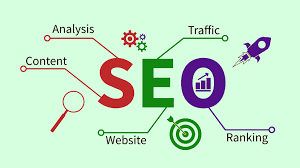When troubleshooting Windows operating system issues, users often look for more detailed system feedback. Verbose Mode in Windows 11 is one such feature that displays detailed status messages during the startup, shutdown, logon, and logoff processes. This guide will walk you through what Verbose Mode is, how to enable it in Windows 11, and why it can be a valuable tool for both casual users and IT professionals.
What is Verbose Mode in Windows 11?
Verbose Mode in Windows 11 is a diagnostic feature that replaces the standard “Welcome” or “Shutting Down” screens with detailed information about what the system is doing behind the scenes. Instead of vague messages like “Preparing Windows,” you’ll see specific tasks such as:
-
Applying Group Policy
-
Starting Windows Services
-
Loading User Profile
-
Stopping Services
This feature can be extremely useful for troubleshooting boot issues, understanding delays during startup, or verifying whether specific services are loading correctly.
Why Enable Verbose Mode?
1. Troubleshooting Startup Problems
Verbose Mode helps identify exactly where the boot process is hanging or failing. If Windows 11 gets stuck during startup, the detailed messages can help pinpoint whether it’s related to a driver, service, or group policy issue.
2. Transparency During Logon and Shutdown
Instead of vague status indicators, Verbose Mode shows the background operations of the Windows operating system. This transparency is especially helpful in enterprise environments.
3. Useful for IT Professionals
For system administrators managing multiple machines, Verbose Mode helps quickly diagnose network-related delays, domain connection issues, or misconfigured policies.
4. Debugging Login Delays
If logging into Windows 11 takes longer than expected, Verbose Mode can reveal whether it’s due to slow group policy processing, user profile loading errors, or stuck services.
How to Enable Verbose Mode in Windows 11
Enabling Verbose Mode in Windows 11 can be done in two main ways: via the Registry Editor or using Group Policy Editor. Both methods are simple but require administrative privileges.
Method 1: Enable Verbose Mode via Group Policy Editor
Note: Group Policy Editor is only available in Windows 11 Pro, Enterprise, and Education editions.
-
Press
Win + Rto open the Run dialog. -
Type
gpedit.mscand press Enter. -
In the Local Group Policy Editor, navigate to:
pgsqlComputer Configuration > Administrative Templates > System
-
Find the policy named “Verbose vs normal status messages.”
-
Double-click it and set it to Enabled.
-
Click Apply and then OK.
-
Restart your computer to activate Verbose Mode.
Method 2: Enable Verbose Mode via Windows Registry
If you are using Windows 11 Home edition or prefer the Registry method, follow these steps:
-
Press
Win + R, typeregedit, and press Enter. -
Navigate to the following registry key:
sqlHKEY_LOCAL_MACHINESOFTWAREMicrosoftWindowsCurrentVersionPoliciesSystem
-
Right-click in the right pane and select New > DWORD (32-bit) Value.
-
Name the new value:
nginxVerboseStatus
-
Double-click
VerboseStatusand set the value data to 1. -
Click OK and close the Registry Editor.
-
Restart your PC to apply the changes.
How to Disable Verbose Mode in Windows 11
If you wish to disable Verbose Mode:
-
Group Policy: Set “Verbose vs normal status messages” to Disabled or Not Configured.
-
Registry Editor: Change the
VerboseStatusvalue from 1 to 0 or delete theVerboseStatuskey entirely.
Common Uses for Verbose Mode
-
Server environments: Useful for server administrators to track services during startup.
-
Network troubleshooting: Helps diagnose domain connection issues.
-
Slow boot diagnosis: Identifies services or policies causing delays.
-
Security audits: Verifies if specific services are starting securely.
Does Verbose Mode Affect Performance?
Verbose Mode in Windows 11 does not negatively impact system performance. It simply replaces generic status messages with detailed ones. The boot and logon times remain the same; only the output display changes.
Is Verbose Mode Safe?
Yes, enabling Verbose Mode is completely safe. It is an official feature provided by Microsoft within Windows settings for transparency and troubleshooting.
Conclusion
Verbose Mode in Windows 11 is an invaluable tool for anyone looking to gain deeper insights into the system’s startup and shutdown processes. Whether you’re an IT professional diagnosing login delays, a power user solving boot issues, or simply someone curious about what’s happening behind the scenes, Verbose Mode offers transparency and clarity.
Enabling Verbose Mode is quick, easy, and reversible. If you’re experiencing unexplained slowdowns or want more visibility into your Windows 11 system, enabling Verbose Mode is a simple but powerful step to improve troubleshooting and system management.
Keywords:
Verbose Mode Windows 11, Enable Verbose Mode Windows 11, Windows 11 troubleshooting, Windows startup issues, verbose status messages, Windows boot diagnostics, registry edit Windows 11, Group Policy verbose, Windows 11 performance tips, Windows logon troubleshooting.
- Verbose Mode in Windows 11: What It Is, How to Enable It, and Why You Should Use It
- Learn how to enable Verbose Mode in Windows 11 to view detailed startup and shutdown messages. Improve troubleshooting with clear system status updates during boot.
- Verbose Mode in Windows 11
Related posts:
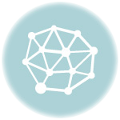 Discover the Best Fence Installation Services in Omaha with Huskins Services LLC
Discover the Best Fence Installation Services in Omaha with Huskins Services LLC
 Summer Solstice Party Ideas & Activities for a Magical Celebration | BizzCrave
Summer Solstice Party Ideas & Activities for a Magical Celebration | BizzCrave
 Luxury or Budget? Finding the Right Heathrow Transfer for You
Luxury or Budget? Finding the Right Heathrow Transfer for You
 What Is Cold Rolled Stainless Steel Coil and Why Does It Matter?
What Is Cold Rolled Stainless Steel Coil and Why Does It Matter?
 Make Impact with Commercial Signs Raleigh NC: A Strategic Guide to Business Success
Make Impact with Commercial Signs Raleigh NC: A Strategic Guide to Business Success
 PEX vs Copper in New Homes: What’s Right for You? | Creative Repipe
PEX vs Copper in New Homes: What’s Right for You? | Creative Repipe
 Top Benefits of Professional Roller Shutter Repair in London
Top Benefits of Professional Roller Shutter Repair in London
 What to Expect When Buying a Solar Battery Locally – Pricing, Quality, and Local Support Insights
What to Expect When Buying a Solar Battery Locally – Pricing, Quality, and Local Support Insights