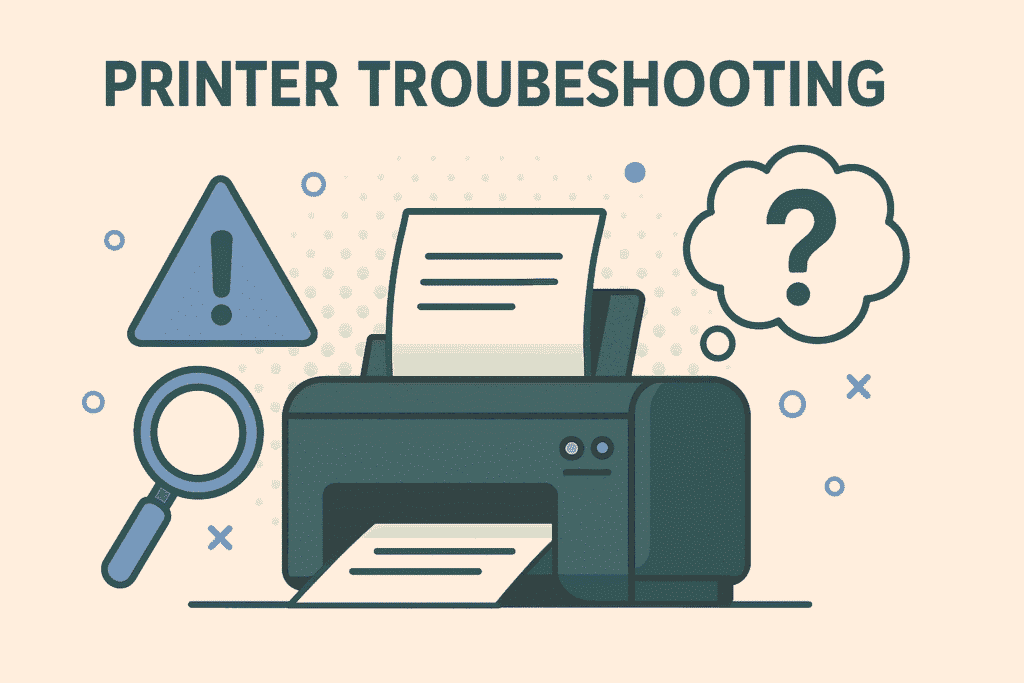Nothing tests your patience quite like a printer acting up right when you need it most. Whether it’s a last-minute document, a return label, or school assignment, a stalled printer feels like it knows exactly when to cause trouble. But the good news? Most printer issues can be fixed without calling for help.
In this guide, we’ll walk through simple and practical steps for printer troubleshooting. Whether you’re using a Canon, HP, or another brand, these tips will help you figure out what’s wrong and get back to printing in no time.
Start Simple: Check the Power and Cables
It may sound obvious, but don’t skip this step. Many printer problems start with something as simple as a loose cable or an unplugged power cord.
- Make sure the printer is turned on.
- Check that all the cables are securely connected both the power and USB/Ethernet, if you’re not using Wi-Fi.
- If you’re printing wirelessly, confirm that the printer is still connected to your Wi-Fi network.
Sometimes printers disconnect after a power outage or router reset. If it’s not showing as “online,” try reconnecting it through your printer’s menu settings.
Give It a Restart
When in doubt, reboot. Just like computers and phones, printers need a fresh start sometimes.
- Turn it off completely.
- Unplug it for about 30 seconds.
- Plug it back in and turn it on.
You’d be surprised how often this clears up weird errors, frozen screens, or unresponsive buttons.
Clear Out Stuck Print Jobs
If your printer won’t print or is stuck on a job, the print queue might be jammed up.
On Windows:
- Open Devices and Printers from the Control Panel.
- Right-click your printer and choose See what’s printing.
- Cancel or delete any pending documents.
On Mac:
- Go to System Preferences > Printers & Scanners.
- Click your printer, then Open Print Queue, and clear it.
This quick cleanup often fixes stalled printing without touching the printer itself.
Update or Reinstall Your Printer Drivers
Drivers are like translators between your computer and your printer. If they’re outdated or corrupted, your printer might not understand what to do.
- Head to your printer brand’s website (like Canon or HP).
- Search for your printer model and download the latest driver.
- Install it, then restart your computer.
For those doing printer troubleshooting Canon, the Canon Print Utility is a great tool that handles updates and settings. If you’re troubleshooting HP printer problems, the HP Smart app can walk you through everything from driver updates to Wi-Fi setup.
Check Ink and Toner Levels
Running low on ink or toner? That might explain faded printouts, missing colors, or error messages.
- Use your printer’s control panel to check ink/toner levels.
- If you’re using your computer, open the printer app and look for a “Supplies” or “Status” section.
When replacing cartridges, try to stick to genuine products. Generic or refilled cartridges might save money short term, but they often lead to more issues like leaks or printer errors—especially in Canon and HP models.
Use Built-In Diagnostic Tools
Your printer likely has self-help tools you’ve never used. These can clean print heads, align cartridges, and even run a test page to spot issues.
Look for a Tools, Maintenance, or Settings menu on the printer’s screen. If you’re not sure how to find it, check the manual or the manufacturer’s website.
Running a simple head cleaning or print quality test can fix issues like streaky or blurry printing, especially if the printer hasn’t been used in a while.
Solve Paper Jams Without Causing Damage
Paper jams are the classic headache. Here’s how to fix them safely:
- Turn off the printer.
- Gently open all accessible doors and trays.
- Remove any stuck paper slowly to avoid tearing it.
- Check for small scraps left behind.
Also, make sure you’re not overloading the paper tray or using paper that’s too thick. If the printer jams often, try fanning the paper stack before loading it—it reduces sticking and static.
Fix Wireless Printing Problems
Wireless printing makes life easier… until it doesn’t. If your printer isn’t responding over Wi-Fi:
- Restart both your printer and your Wi-Fi router.
- On the printer, reconnect to your Wi-Fi network (you may need to enter your password again).
- Make sure your phone or computer is on the same network.
Mobile printing apps like Canon PRINT or HP Smart are really helpful here. They’ll show your printer’s status and guide you through reconnecting if needed.
Restart the Print Spooler on Windows
If your printer says it’s ready, but nothing prints, the issue might be with Windows.
- Press Windows + R, type services.msc, and press Enter.
- Scroll down to Print Spooler.
- Right-click and choose Restart.
This process clears up stuck print commands and is a must-try step for persistent issues.
Factory Reset (Last Resort Only)
If all else fails, a full reset might be the answer—but be cautious.
- Navigate to the Settings > Reset > Restore Defaults menu on your printer.
- Follow the prompts.
This will erase everything: Wi-Fi networks, custom settings, saved documents, and any shortcuts. Only do this if you’ve exhausted every other option.
Tips to Keep Your Printer Problem-Free
Now that things are back to normal, here are a few quick habits to avoid future headaches:
- Print regularly: Ink can dry up if it sits too long unused.
- Keep your printer clean: Dust and paper debris can cause jams or poor print quality.
- Use good paper: Cheap or damp paper leads to feeding problems.
- Stay updated: Check for firmware or driver updates once a month.
- Power down when not in use: This protects the printer and saves energy.
Wrapping Up
Dealing with a stubborn printer is no one’s idea of fun. But learning the basics of printer troubleshooting can save you time, money, and stress. Whether you’re facing paper jams, connection issues, or weird error codes, most problems are easier to fix than they seem.
Remember—if you’re handling printer troubleshooting Canon models or troubleshooting HP printer setups, both brands offer solid apps and support tools. And with a little patience (and maybe a deep breath), you’ll be back to printing smoothly before you know it.
If this guide helped you fix your printer, consider bookmarking it. You never know when that next “printer not responding” message might pop up again.
- Printer Troubleshooting Guide 2025 | Easy Step-by-Step Fixes
- Learn how to troubleshoot and fix common printer problems in 2025 with our simple, step-by-step guide. Get your printer working fast and hassle-free!
- Printer Troubleshooting
Related posts:
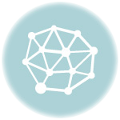 Why KBH Games Is Perfect for Family-Friendly Online Entertainment
Why KBH Games Is Perfect for Family-Friendly Online Entertainment
 Build a Seamless School Portal with These Powerful Templates
Build a Seamless School Portal with These Powerful Templates
 7 Ways Aerospace Companies Are Using Composites to Elevate Aerial Robotics
7 Ways Aerospace Companies Are Using Composites to Elevate Aerial Robotics
 Samsung Galaxy S24 Ultra Price in Pakistan: A Closer Look at the Mid-Range Marvel
Samsung Galaxy S24 Ultra Price in Pakistan: A Closer Look at the Mid-Range Marvel
 The Role of an ATS in Onboarding: Bridging the Gap Between Offer and Start Date
The Role of an ATS in Onboarding: Bridging the Gap Between Offer and Start Date
 Benefits of AI-powered CCTV Cameras for Business Surveillance
Benefits of AI-powered CCTV Cameras for Business Surveillance
 Top App Development Agency UK – Transforming Ideas into Apps
Top App Development Agency UK – Transforming Ideas into Apps
 Transforming Oil and Gas Operations in Qatar with Microsoft Dynamics 365 Supply Chain Management
Transforming Oil and Gas Operations in Qatar with Microsoft Dynamics 365 Supply Chain Management